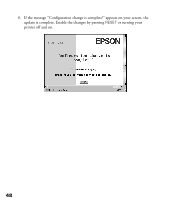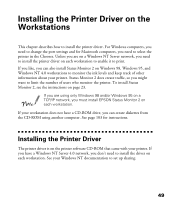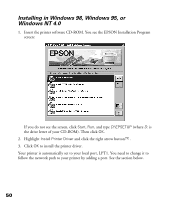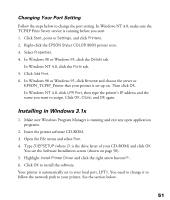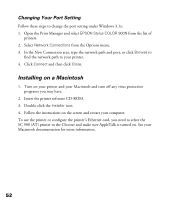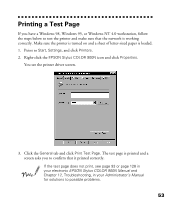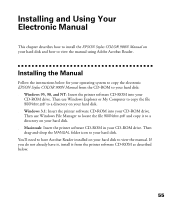Epson Stylus COLOR 900N User Manual - Page 60
Printing a Test
 |
View all Epson Stylus COLOR 900N manuals
Add to My Manuals
Save this manual to your list of manuals |
Page 60 highlights
Printing a Test Page If you have a Windows 98, Windows 95, or Windows NT 4.0 workstation, follow the steps below to test the printer and make sure that the network is working correctly. Make sure the printer is turned on and a sheet of letter-sized paper is loaded. 1. Point to Start, Settings, and click Printers. 2. Right-click the EPSON Stylus COLOR 900N icon and click Properties. You see the printer driver screen. 3. Click the General tab and click Print Test Page. The test page is printed and a screen asks you to confirm that it printed correctly. If the test page does not print, see page 93 or page 128 in your electronic EPSON Stylus COLOR 900N Manual and Chapter 12, Troubleshooting, in your Administrator's Manual for solutions to possible problems. 53