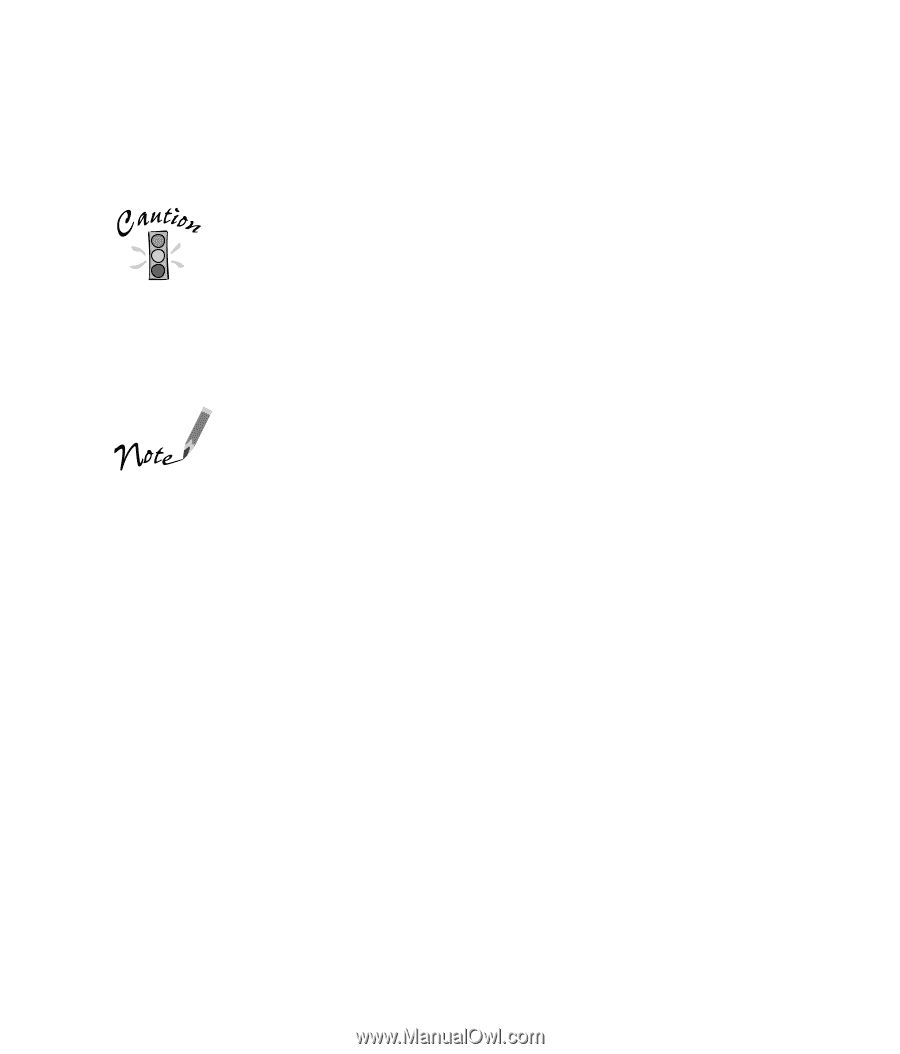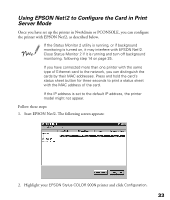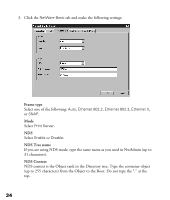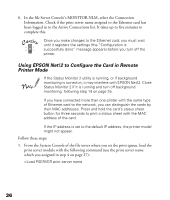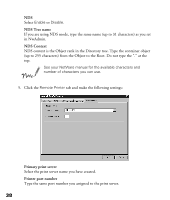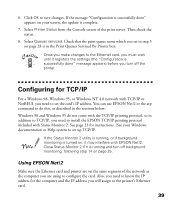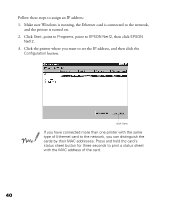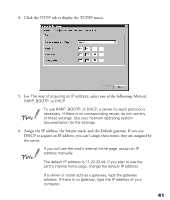Epson Stylus COLOR 900N User Manual - Page 43
Using EPSON Net!2 to Con the Card in Remote, Printer Mode
 |
View all Epson Stylus COLOR 900N manuals
Add to My Manuals
Save this manual to your list of manuals |
Page 43 highlights
6. In the file Server Console's MONITOR.NLM, select the Connection Information. Check if the print server name assigned to the Ethernet card has been logged in to the Active Connections list. It takes up to five minutes to complete this. Once you make changes to the Ethernet card, you must wait until it registers the settings (the "Configuration is successfully done" message appears) before you turn off the printer. Using EPSON Net!2 to Configure the Card in Remote Printer Mode If the Status Monitor 2 utility is running, or if background monitoring is turned on, it may interfere with EPSON Net!2. Close Status Monitor 2 if it is running and turn off background monitoring, following step 14 on page 25. If you have connected more than one printer with the same type of Ethernet card to the network, you can distinguish the cards by their MAC addresses. Press and hold the card's status sheet button for three seconds to print a status sheet with the MAC address of the card. If the IP address is set to the default IP address, the printer model might not appear. Follow these steps: 1. From the System Console of the file server where you set the print queue, load the print server module with the following command (use the print server name which you assigned in step 4 on page 27): >Load PSERVER print server name 36