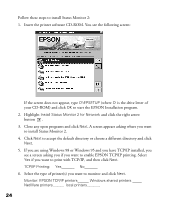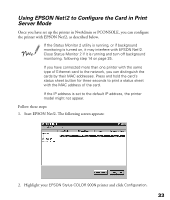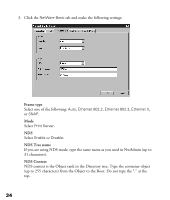Epson Stylus COLOR 900N User Manual - Page 36
For Remote Printer mode, click, Printer type box and click
 |
View all Epson Stylus COLOR 900N manuals
Add to My Manuals
Save this manual to your list of manuals |
Page 36 highlights
7. The Printer dialog box appears. Click Assignments and then click Add. 8. From the print queue list, select the queue you want to assign and click OK. 9. For Print Server mode, go to step 11. For Remote Printer mode, click Configuration, select Other/Unknown for the Printer type box and click OK. 29

29
7.
The Printer dialog box appears. Click
Assignments
and then click
Add
.
8.
From the print queue list, select the queue you want to assign and click
OK
.
9.
For Print Server mode, go to step 11.
For Remote Printer mode, click
Configuration
, select
Other/Unknown
for the
Printer type box and click
OK
.