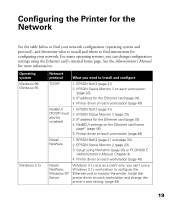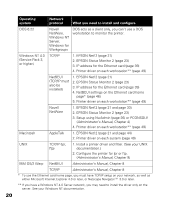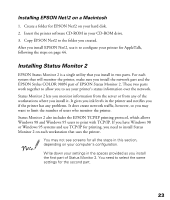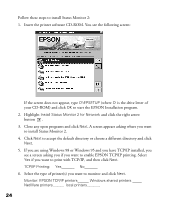Epson Stylus COLOR 900N User Manual - Page 31
Close any open programs and click, Follow these steps to install Status Monitor 2
 |
View all Epson Stylus COLOR 900N manuals
Add to My Manuals
Save this manual to your list of manuals |
Page 31 highlights
Follow these steps to install Status Monitor 2: 1. Insert the printer software CD-ROM. You see the following screen: If the screen does not appear, type D:\EPSETUP (where D: is the drive letter of your CD-ROM) and click OK to start the EPSON Installation program. 2. Highlight Install Status Monitor 2 for Network and click the right arrow button . 3. Close any open programs and click Next. A screen appears asking where you want to install Status Monitor 2. 4. Click Next to accept the default directory or choose a different directory and click Next. 5. If you are using Windows 98 or Windows 95 and you have TCP/IP installed, you see a screen asking you if you want to enable EPSON TCP/IP printing. Select Yes if you want to print with TCP/IP, and then click Next. TCP/IP Printing: Yes_______ No_______ 6. Select the type of printer(s) you want to monitor and click Next. Monitor: EPSON TCP/IP printers______ Windows shared printers _____ NetWare printers______ local printers_______ 24