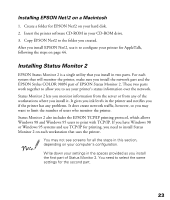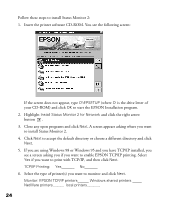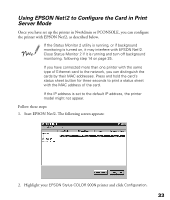Epson Stylus COLOR 900N User Manual - Page 35
The objects you have just created are added to the NDS tree or bindery., Double-click
 |
View all Epson Stylus COLOR 900N manuals
Add to My Manuals
Save this manual to your list of manuals |
Page 35 highlights
5. Create a print queue: Click the directory context icon (or bindery context), and select Object, then Create, and then Print Queue. Type the print queue name and select the print queue volume. Then click Create. The objects you have just created are added to the NDS tree (or bindery). 6. Double-click the Printer Object icon on the NetWare Administrator screen. 28

28
5.
Create a print queue:
Click the directory context icon (or bindery context), and select
Object
, then
Create
, and then
Print Queue
. Type the print queue name and select the print
queue volume. Then click
Create
.
The objects you have just created are added to the NDS tree (or bindery).
6.
Double-click the
Printer Object
icon on the NetWare Administrator screen.