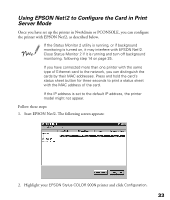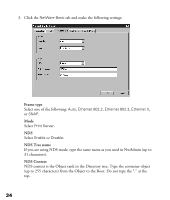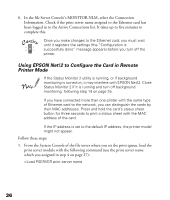Epson Stylus COLOR 900N User Manual - Page 39
The Print Queue dialog box appears. Click, For Print Server mode, see the below.
 |
View all Epson Stylus COLOR 900N manuals
Add to My Manuals
Save this manual to your list of manuals |
Page 39 highlights
15. The Print Queue dialog box appears. Click Assignments. Check that the print server and the printer are assigned to the queue. You now need to use EPSON Net!2 to configure the card: s For Print Server mode, see the section below. s For Remote Printer mode, go to page 36. 32

32
15. The Print Queue dialog box appears. Click
Assignments
. Check that the print
server and the printer are assigned to the queue.
You now need to use EPSON Net!2 to configure the card:
■
For Print Server mode, see the section below.
■
For Remote Printer mode, go to page 36.