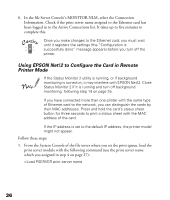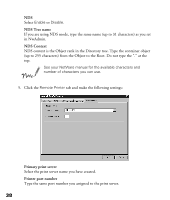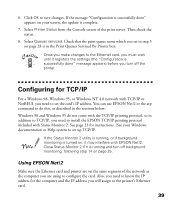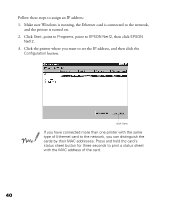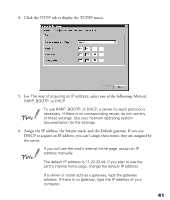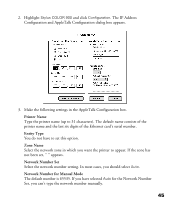Epson Stylus COLOR 900N User Manual - Page 47
then click, Follow these steps to assign an IP address
 |
View all Epson Stylus COLOR 900N manuals
Add to My Manuals
Save this manual to your list of manuals |
Page 47 highlights
Follow these steps to assign an IP address: 1. Make sure Windows is running, the Ethernet card is connected to the network, and the printer is turned on. 2. Click Start, point to Programs, point to EPSON Net!2, then click EPSON Net!2. 3. Click the printer where you want to set the IP address, and then click the Configuration button. click here If you have connected more than one printer with the same type of Ethernet card to the network, you can distinguish the cards by their MAC addresses. Press and hold the card's status sheet button for three seconds to print a status sheet with the MAC address of the card. 40

40
Follow these steps to assign an IP address:
1.
Make sure Windows is running, the Ethernet card is connected to the network,
and the printer is turned on.
2.
Click
Start
, point to
Programs
, point to
EPSON Net!2
, then click
EPSON
Net!2
.
3.
Click the printer where you want to set the IP address, and then click the
Configuration
button.
If you have connected more than one printer with the same
type of Ethernet card to the network, you can distinguish the
cards by their MAC addresses. Press and hold the card’s
status sheet button for three seconds to print a status sheet
with the MAC address of the card.
click here