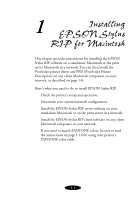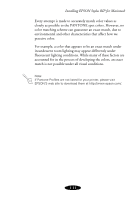Epson Stylus COLOR 900N User Manual - Epson Stylus RIP Mac & PC - Page 19
Installing EPSON Stylus RIP on a Standalone or Print Server Macintosh
 |
View all Epson Stylus COLOR 900N manuals
Add to My Manuals
Save this manual to your list of manuals |
Page 19 highlights
Installing EPSON Stylus RIP for Macintosh Installing EPSON Stylus RIP on a Standalone or Print Server Macintosh Before you install the EPSON Stylus RIP software, disable all anti-virus or disk utility extensions, and shut down any applications that are running. Then follow these steps: 1. Insert the EPSON Stylus RIP CD-ROM in your drive. If necessary, double-click the Stylus RIP CD-ROM icon to open its window. 2. Double-click the Installer icon in the Stylus RIP window. 3. At the title screen, click Continue. 4. From the Installer dialog box, pick Easy Install, specify an Install Location to install the RIP into, and click Install. 5. Follow the on-screen instructions, then click the Restart button when prompted to restart your system. If you aren’t prompted to restart your computer, manually restart it yourself. 1-6