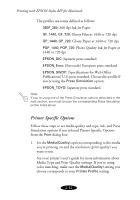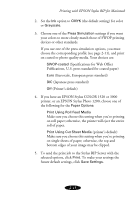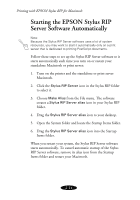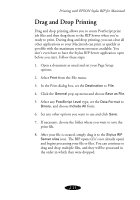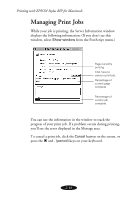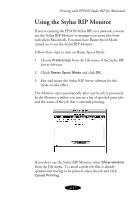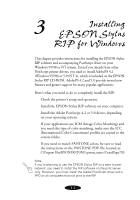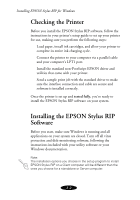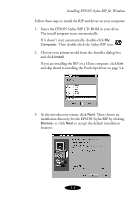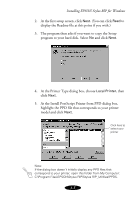Epson Stylus COLOR 900N User Manual - Epson Stylus RIP Mac & PC - Page 41
Using the Stylus RIP Monitor
 |
View all Epson Stylus COLOR 900N manuals
Add to My Manuals
Save this manual to your list of manuals |
Page 41 highlights
Printing with EPSON Stylus RIP for Macintosh Using the Stylus RIP Monitor If you’re running the EPSON Stylus RIP on a network, you can use the Stylus RIP Monitor to manage your print jobs from each client Macintosh. You must have Raster Spool Mode turned on to use the Stylus RIP Monitor. Follow these steps to turn on Raster Spool Mode: 1. Choose Preferences from the File menu of the Stylus RIP Server software. 2. Check Raster Spool Mode and click OK. 3. Exit and restart the Stylus RIP Server software for this mode to take effect. The Monitor starts automatically after a print job is processed. In the Monitor window you can see a list of spooled print jobs and the status of the job that’s currently printing. If you don’t see the Stylus RIP Monitor, select Show window from the File menu. To cancel a print job that is already spooled and waiting to be printed, select the job and click Cancel Printing. 2-17