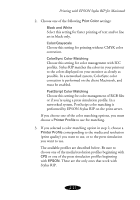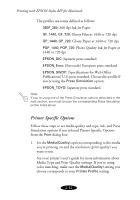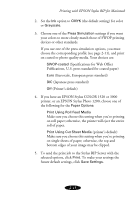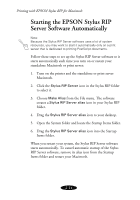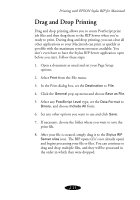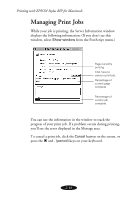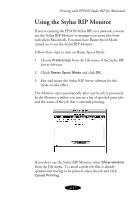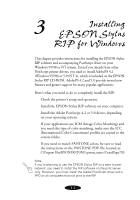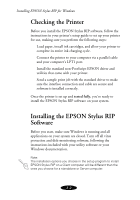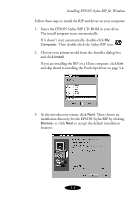Epson Stylus COLOR 900N User Manual - Epson Stylus RIP Mac & PC - Page 39
Drag and Drop Printing
 |
View all Epson Stylus COLOR 900N manuals
Add to My Manuals
Save this manual to your list of manuals |
Page 39 highlights
Printing with EPSON Stylus RIP for Macintosh Drag and Drop Printing Drag and drop printing allows you to create PostScript print job files and then drag them to the RIP Server when you’re ready to print. During drag and drop printing, you can close all other applications so your Macintosh can print as quickly as possible with the maximum system resources available. You don’t even have to have the Stylus RIP Server application open before you start. Follow these steps: 1. Open a document as usual and set your Page Setup options. 2. Select Print from the File menu. 3. In the Print dialog box, set the Destination to File. 4. Click the General pop-up menu and choose Save as File. 5. Select any PostScript Level type, set the Data Format to Binary, and choose Include All fonts. 6. Set any other options you want to use and click Save. 7. If necessary, choose the folder where you want to save the print file. 8. After your file is created, simply drag it to the Stylus RIP Server alias icon. The RIP opens (if it’s not already open) and begins processing your file or files. You can continue to drag and drop multiple files, and they will be processed in the order in which they were dropped. 2-15