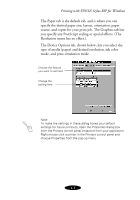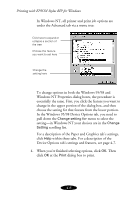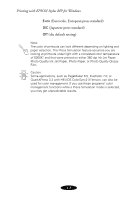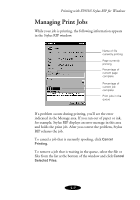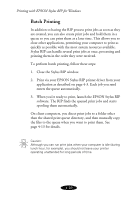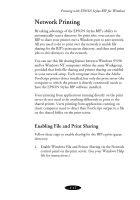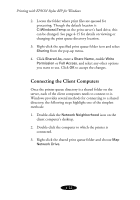Epson Stylus COLOR 900N User Manual - Epson Stylus RIP Mac & PC - Page 61
Batch Printing, Close the Stylus RIP window.
 |
View all Epson Stylus COLOR 900N manuals
Add to My Manuals
Save this manual to your list of manuals |
Page 61 highlights
Printing with EPSON Stylus RIP for Windows Batch Printing In addition to having the RIP process print jobs as soon as they are created, you can also create print jobs and hold them in a queue so you can print them at a later time. This allows you to close other applications, permitting your computer to print as quickly as possible with the most system resources available. Stylus RIP can handle several print jobs at once, processing and printing them in the order they were received. To perform batch printing, follow these steps: 1. Close the Stylus RIP window. 2. Print via your EPSON Stylus RIP printer driver from your application as described on page 4-3. Each job you send enters the queue automatically. 3. When you’re ready to print, launch the EPSON Stylus RIP software. The RIP finds the queued print jobs and starts spooling them automatically. On client computers, you direct print jobs to a folder other than the shared print queue directory, and then manually copy the files to the queue when you want to print them. See page 4-13 for details. Caution: Although you can run print jobs when your computer is idle (during lunch hour, for example), you should not leave your printer operating unattended for long periods of time. 4-10