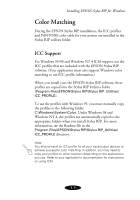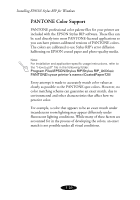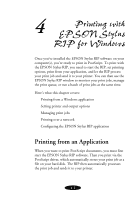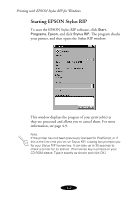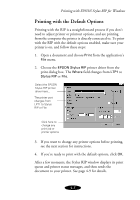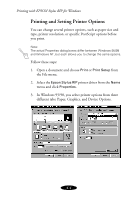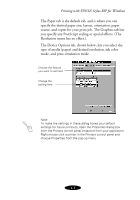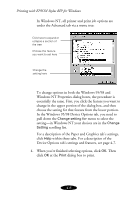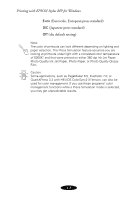Epson Stylus COLOR 900N User Manual - Epson Stylus RIP Mac & PC - Page 54
Printing with the Default Options
 |
View all Epson Stylus COLOR 900N manuals
Add to My Manuals
Save this manual to your list of manuals |
Page 54 highlights
Printing with EPSON Stylus RIP for Windows Printing with the Default Options Printing with the RIP is a straightforward process if you don’t need to adjust printer or printout options, and are printing from the computer the printer is directly connected to. To print with the RIP with the default options enabled, make sure your printer is on, and follow these steps: 1. Open a document and choose Print from the application’s File menu. 2. Choose the EPSON Stylus RIP printer driver from the print dialog box. The Where field changes from LTP1 to Stylus RIP or File. Select the EPSON Stylus RIP printer driver here... The printer port changes from LPT1 to Stylus RIP or File Click here to change any print job or printer options 3. If you want to change any printer options before printing, see the next section for instructions. 4. If you’re ready to print with the default options, click OK. After a few moments, the Stylus RIP window displays its print queue and printer status messages, and then sends the document to your printer. See page 4-9 for details. 4-3