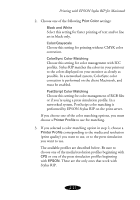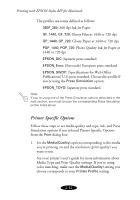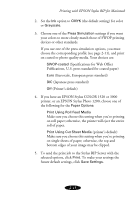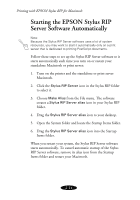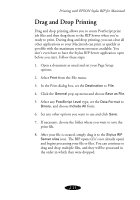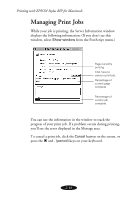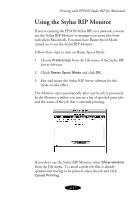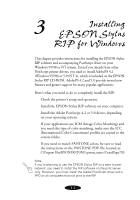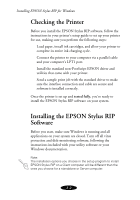Epson Stylus COLOR 900N User Manual - Epson Stylus RIP Mac & PC - Page 38
Starting the EPSON Stylus RIP Server Software Automatically
 |
View all Epson Stylus COLOR 900N manuals
Add to My Manuals
Save this manual to your list of manuals |
Page 38 highlights
Printing with EPSON Stylus RIP for Macintosh Starting the EPSON Stylus RIP Server Software Automatically Note: Because the Stylus RIP Server software uses a lot of system resources, you may want to start it automatically only on a print server that is dedicated to printing PostScript documents. Follow these steps to set up the Stylus RIP Server software so it starts automatically each time you turn on or restart your standalone Macintosh or print server: 1. Turn on the printer and the standalone or print server Macintosh. 2. Click the Stylus RIP Server icon in the Stylus RIP folder to select it. 3. Choose Make Alias from the File menu. The software creates a Stylus RIP Server alias icon in your Stylus RIP folder. 4. Drag the Stylus RIP Server alias icon to your desktop. 5. Open the System folder and locate the Startup Items folder. 6. Drag the Stylus RIP Server alias icon into the Startup Items folder. When you restart your system, the Stylus RIP Server software starts automatically. To cancel automatic startup of the Stylus RIP Server software, remove its alias icon from the Startup Items folder and restart your Macintosh. 2-14