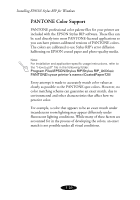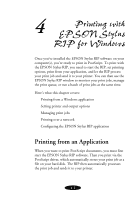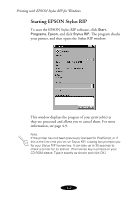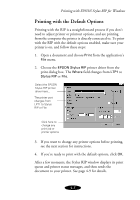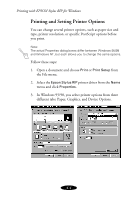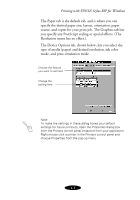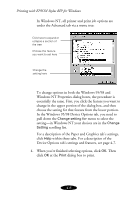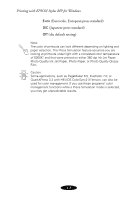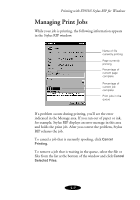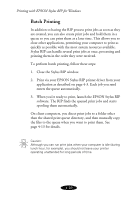Epson Stylus COLOR 900N User Manual - Epson Stylus RIP Mac & PC - Page 56
Printing with EPSON Stylus RIP for Windows, Resolution menu has no effect.
 |
View all Epson Stylus COLOR 900N manuals
Add to My Manuals
Save this manual to your list of manuals |
Page 56 highlights
Printing with EPSON Stylus RIP for Windows The Paper tab is the default tab, and is where you can specify the desired paper size, layout, orientation, paper source, and copies for your print job. The Graphics tab lets you specify any PostScript scaling or special effects. (The Resolution menu has no effect.) The Device Options tab, shown below, lets you select the type of media (paper) and desired resolution, ink color mode, and press simulation mode. Choose the feature you want to set here Change the setting here Note: To make the settings in these dialog boxes your default settings for future printouts, open the Properties dialog box from the Printers control panel instead of from your application. Right mouse click a printer in the Printers control panel and choose Properties from the pop-up menu. 4-5