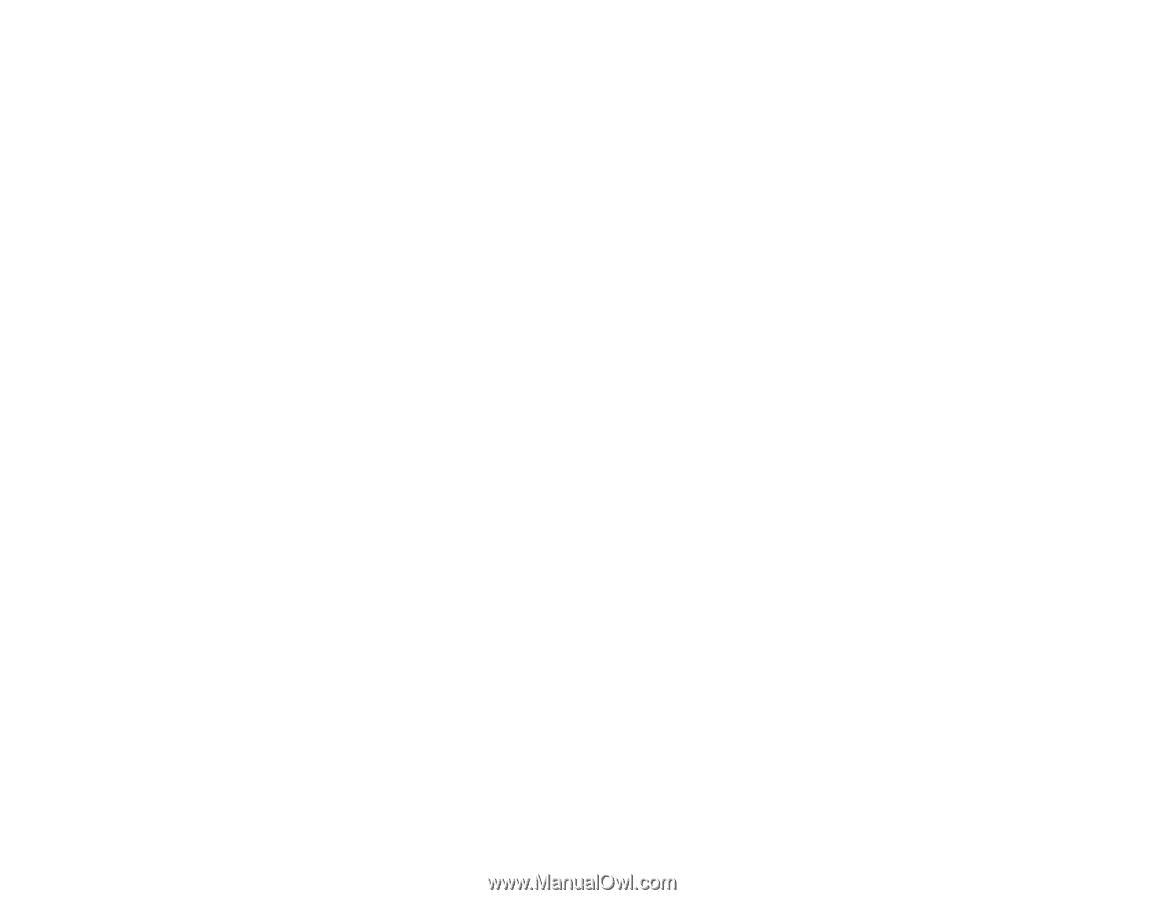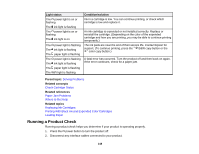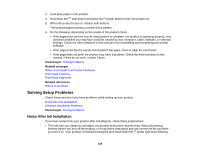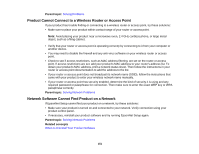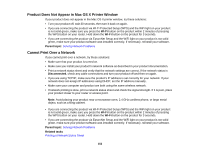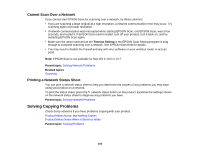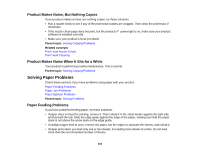Epson Stylus NX230 User Guide - Page 150
Software Installation Problems, Solving Network Problems - wireless setup
 |
View all Epson Stylus NX230 manuals
Add to My Manuals
Save this manual to your list of manuals |
Page 150 highlights
• If the product's print head stops moving or making noise, and the charging process has not finished after 5 minutes, turn off your product. Turn it back on and check to see if charging is still in progress. If it is still in progress, contact Epson for help. Parent topic: Solving Setup Problems Related topics Replacing Ink Cartridges Software Installation Problems If you have problems while installing your product software, try these solutions: • Make sure your product is turned on and the USB cable is securely connected at both ends. If you still have problems installing software, disconnect the cable and carefully follow the instructions on the Start Here sheet. Also make sure your system meets the requirements for your operating system. • Close any other programs, including screen savers and virus protection software, and install your product software again. • In Windows, make sure your product is selected as the default printer and the correct port is shown in the printer properties. • If you see any error message or your software does not install correctly in Windows, you may not have software installation privileges. Contact your System Administrator. Parent topic: Solving Setup Problems Related concepts When to Uninstall Your Product Software Related references Windows System Requirements Mac System Requirements Solving Network Problems Check these solutions if you have problems setting up or using your product on a network. Product Cannot Connect to a Wireless Router or Access Point Network Software Cannot Find Product on a Network Product Does Not Appear in Mac OS X Printer Window Cannot Print Over a Network Cannot Scan Over a Network Printing a Network Status Sheet 150