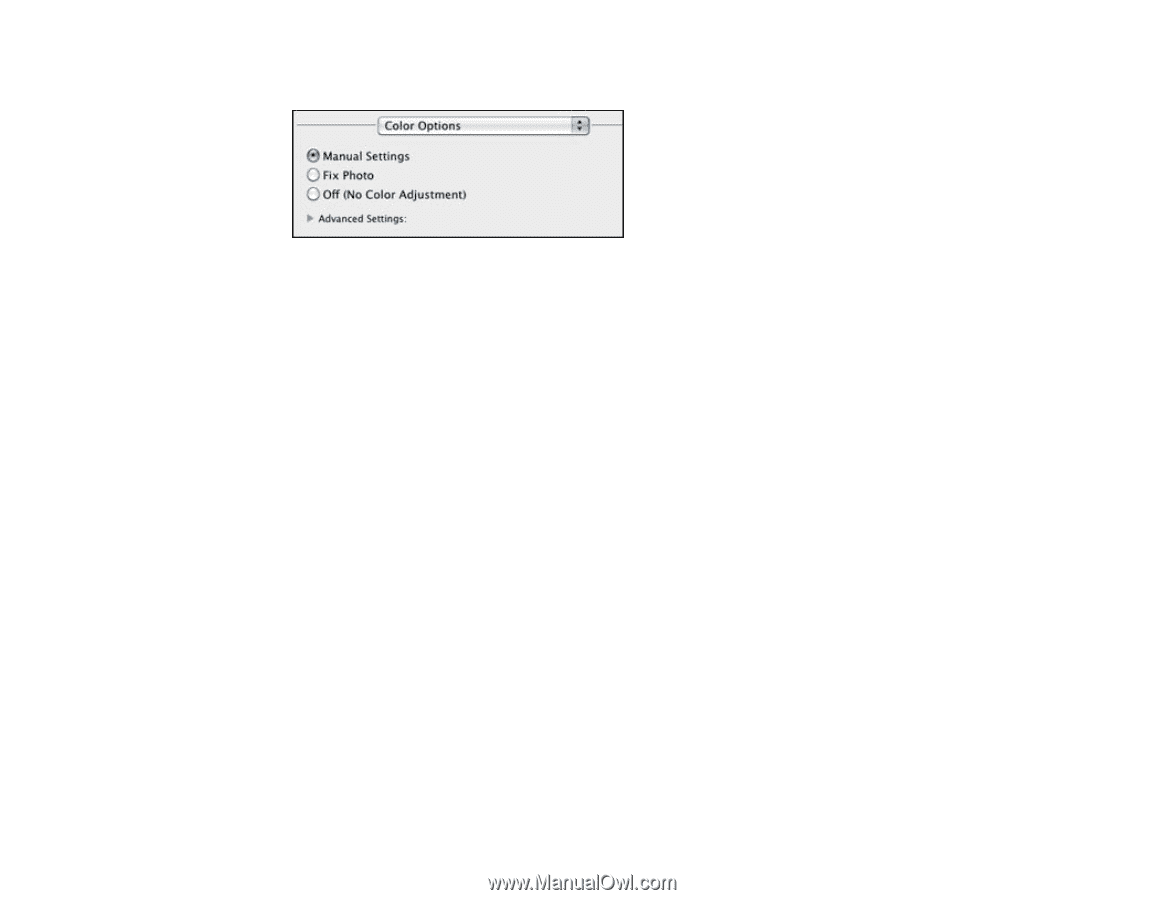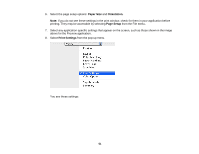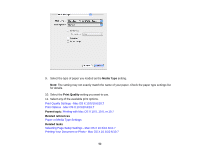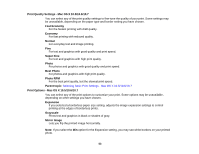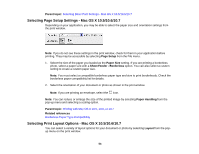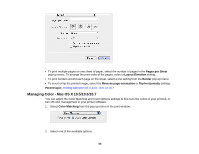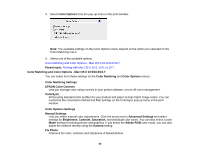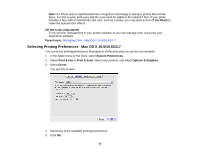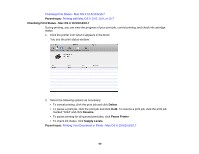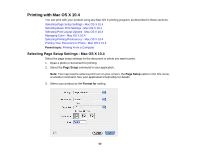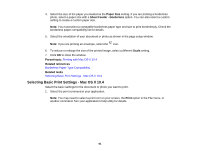Epson Stylus NX230 User Guide - Page 56
Color Matching and Color Options - Mac OS X 10.5/10.6/10.7, EPSON Color Controls - manual
 |
View all Epson Stylus NX230 manuals
Add to My Manuals
Save this manual to your list of manuals |
Page 56 highlights
3. Select Color Options from the pop-up menu in the print window. Note: The available settings on the Color Options menu depend on the option you selected on the Color Matching menu. 4. Select one of the available options. Color Matching and Color Options - Mac OS X 10.5/10.6/10.7 Parent topic: Printing with Mac OS X 10.5, 10.6, or 10.7 Color Matching and Color Options - Mac OS X 10.5/10.6/10.7 You can select from these settings on the Color Matching and Color Options menus. Color Matching Settings EPSON Color Controls Lets you manage color using controls in your printer software, or turn off color management. ColorSync Prints using standard color profiles for your product and paper to help match image colors. You can customize the conversion method and filter settings on the ColorSync pop-up menu in the print window. Color Options Settings Manual Settings Lets you select manual color adjustments. Click the arrow next to Advanced Settings and select settings for Brightness, Contrast, Saturation, and individual color tones. You can also select a color Mode setting for printing photos and graphics. If you select the Adobe RGB color mode, you can also adjust the midtone density using the Gamma setting. Fix Photo Improves the color, contrast, and sharpness of flawed photos. 56