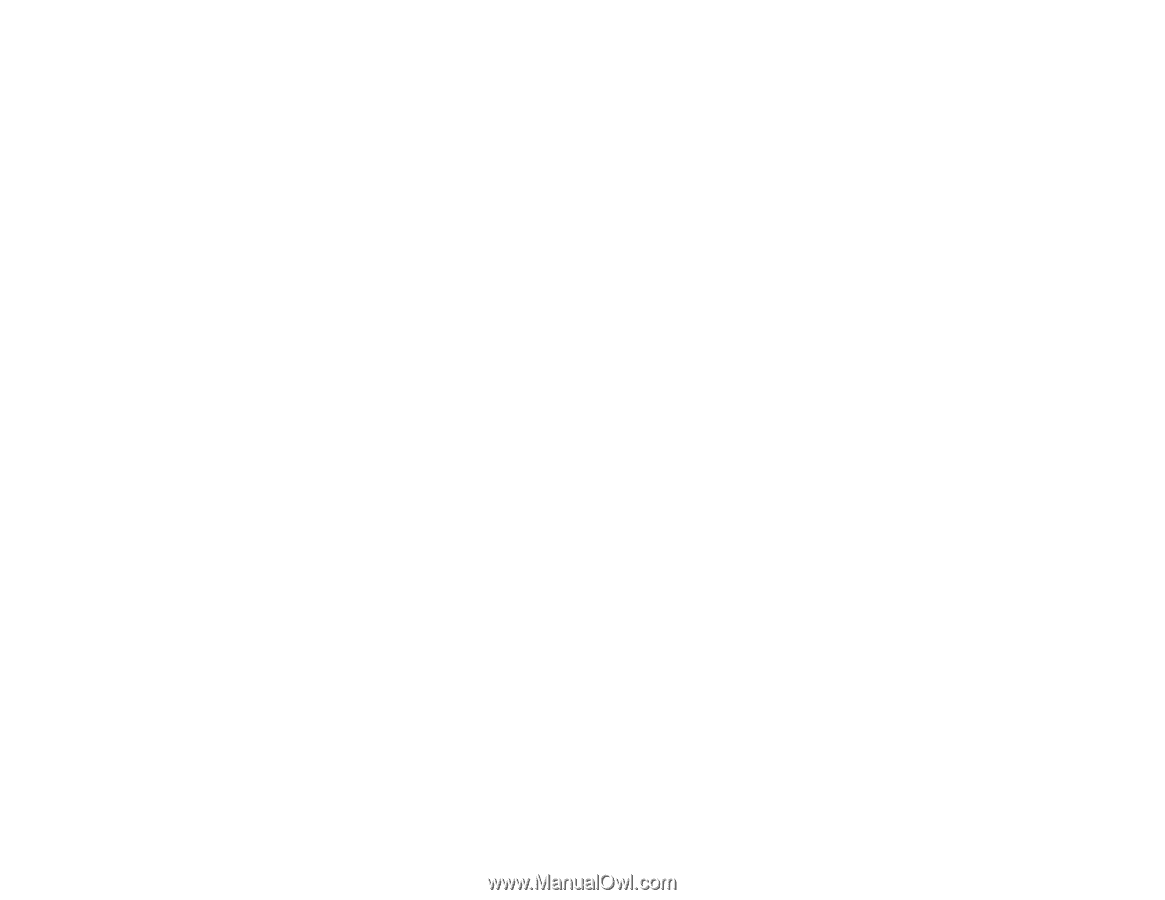Checking Cartridge Status with Mac OS X
..................................................................................
117
Purchase EPSON Ink Cartridges
.....................................................................................................
119
Ink Cartridge Part Numbers
.........................................................................................................
119
Removing and Installing Ink Cartridges
............................................................................................
120
Replacing Ink Cartridges Using a Computer Utility
...........................................................................
124
Printing With Black Ink and Expended Color Cartridges
..................................................................
126
Printing With Expended Color Cartridges - Windows
..................................................................
127
Printing With Expended Color Cartridges - Mac OS X 10.5/10.6/10.7
.........................................
127
Conserving Low Black Ink with Windows
.........................................................................................
128
Adjusting Print Quality
............................................................................................................................
130
Print Head Maintenance
...................................................................................................................
130
Print Head Nozzle Check
.............................................................................................................
130
Checking the Nozzles Using the Product Buttons
...................................................................
130
Checking the Nozzles Using a Computer Utility
......................................................................
131
Print Head Cleaning
....................................................................................................................
134
Cleaning the Print Head Using the Product Buttons
................................................................
134
Cleaning the Print Head Using a Computer Utility
...................................................................
135
Print Head Alignment
.......................................................................................................................
138
Aligning the Print Head Using a Computer Utility
.........................................................................
139
Cleaning the Paper Path
..................................................................................................................
142
Cleaning and Transporting Your Product
.............................................................................................
143
Cleaning Your Product
.....................................................................................................................
143
Transporting Your Product
...............................................................................................................
143
Solving Problems
....................................................................................................................................
146
Checking for Software Updates
........................................................................................................
146
Product Light Status
.........................................................................................................................
146
Running a Product Check
................................................................................................................
148
Solving Setup Problems
...................................................................................................................
149
Noise After Ink Installation
...........................................................................................................
149
Software Installation Problems
....................................................................................................
150
Solving Network Problems
...............................................................................................................
150
Product Cannot Connect to a Wireless Router or Access Point
..................................................
151
Network Software Cannot Find Product on a Network
.................................................................
151
6