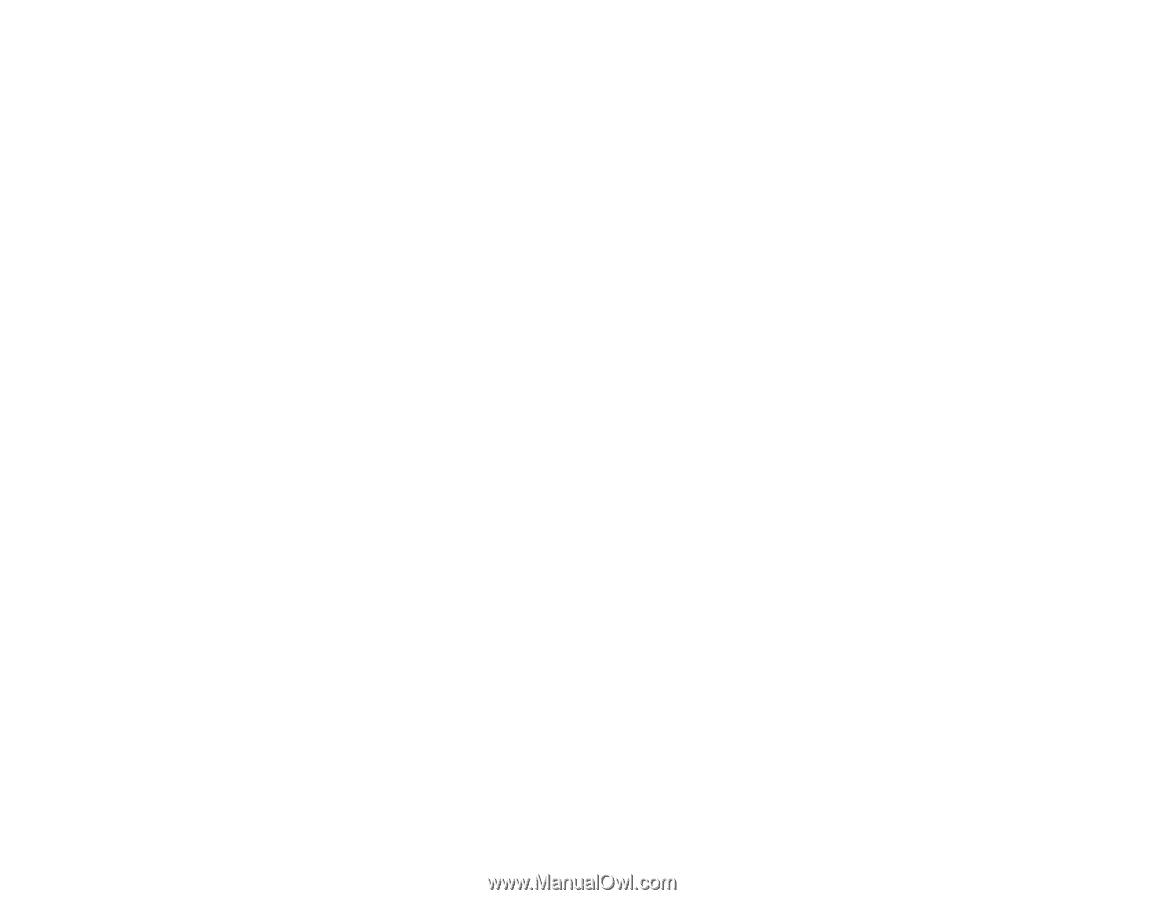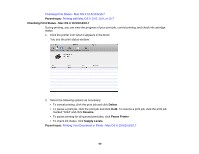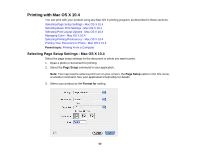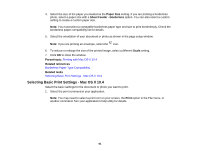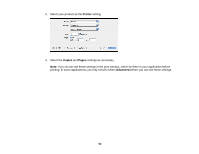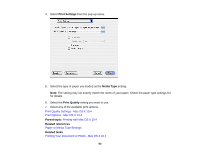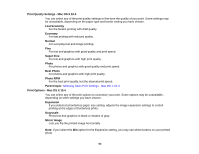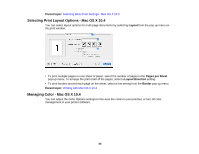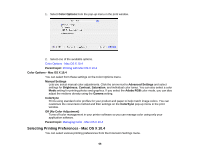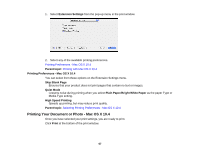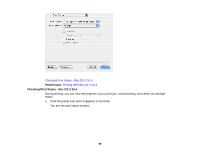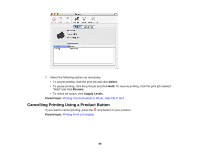Epson Stylus NX230 User Guide - Page 64
Print Quality Settings - Mac OS X 10.4, Print Options - Mac OS X 10.4
 |
View all Epson Stylus NX230 manuals
Add to My Manuals
Save this manual to your list of manuals |
Page 64 highlights
Print Quality Settings - Mac OS X 10.4 You can select any of the print quality settings to fine-tune the quality of your print. Some settings may be unavailable, depending on the paper type and border setting you have chosen. Fast Economy For the fastest printing with draft quality. Economy For fast printing with reduced quality. Normal For everyday text and image printing. Fine For text and graphics with good quality and print speed. Super Fine For text and graphics with high print quality. Photo For photos and graphics with good quality and print speed. Best Photo For photos and graphics with high print quality. Photo RPM For the best print quality, but the slowest print speed. Parent topic: Selecting Basic Print Settings - Mac OS X 10.4 Print Options - Mac OS X 10.4 You can select any of the print options to customize your print. Some options may be unavailable, depending on other settings you have chosen. Expansion If you selected a borderless paper size setting, adjusts the image expansion settings to control printing at the edges of borderless prints. Grayscale Prints text and graphics in black or shades of gray. Mirror Image Lets you flip the printed image horizontally. Note: If you select the Min option for the Expansion setting, you may see white borders on your printed photo. 64