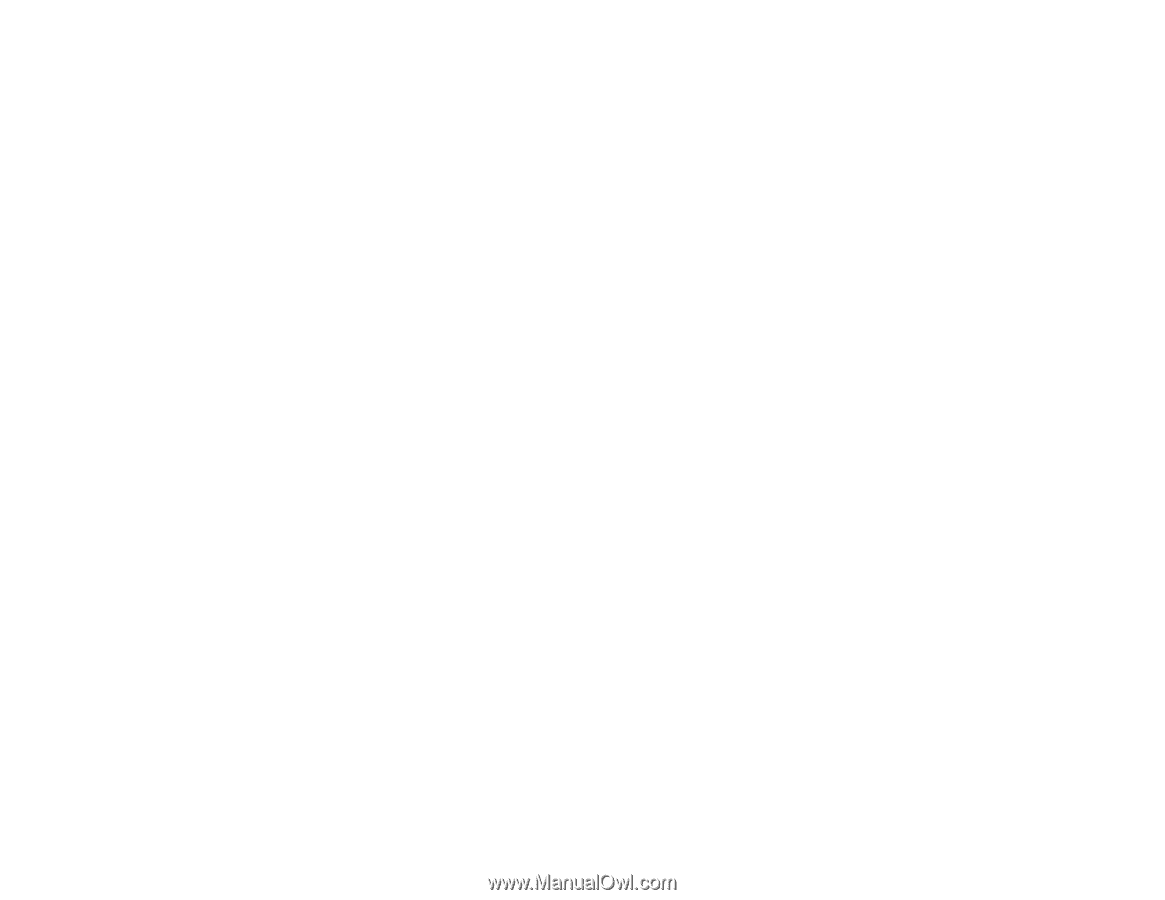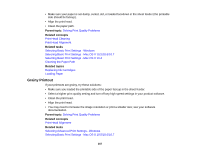Epson Stylus NX230 User Guide - Page 164
Slanted Printout, Solving Print Quality Problems, White or Dark Lines in Printout
 |
View all Epson Stylus NX230 manuals
Add to My Manuals
Save this manual to your list of manuals |
Page 164 highlights
Slanted Printout If your printouts are slanted, try these solutions: • Slide the edge guide against the edge of the paper. • Select a higher print quality setting in your printer software. • Align the print head. Parent topic: Solving Page Layout and Content Problems Related concepts Print Head Alignment Related tasks Selecting Basic Print Settings - Mac OS X 10.5/10.6/10.7 Selecting Advanced Print Settings - Windows Selecting Basic Print Settings - Mac OS X 10.5/10.6/10.7 Selecting Basic Print Settings - Mac OS X 10.4 Related topics Loading Paper Solving Print Quality Problems Check these sections if your printouts have problems with print quality, but your image looks fine on your computer screen. White or Dark Lines in Printout Blurry or Smeared Printout Faint Printout or Printout Has Gaps Grainy Printout Incorrect Colors Parent topic: Solving Problems Related topics Solving Scanned Image Quality Problems White or Dark Lines in Printout If you notice white or dark lines in your prints (also called banding), try these solutions before you reprint: • Clean the print head. 164