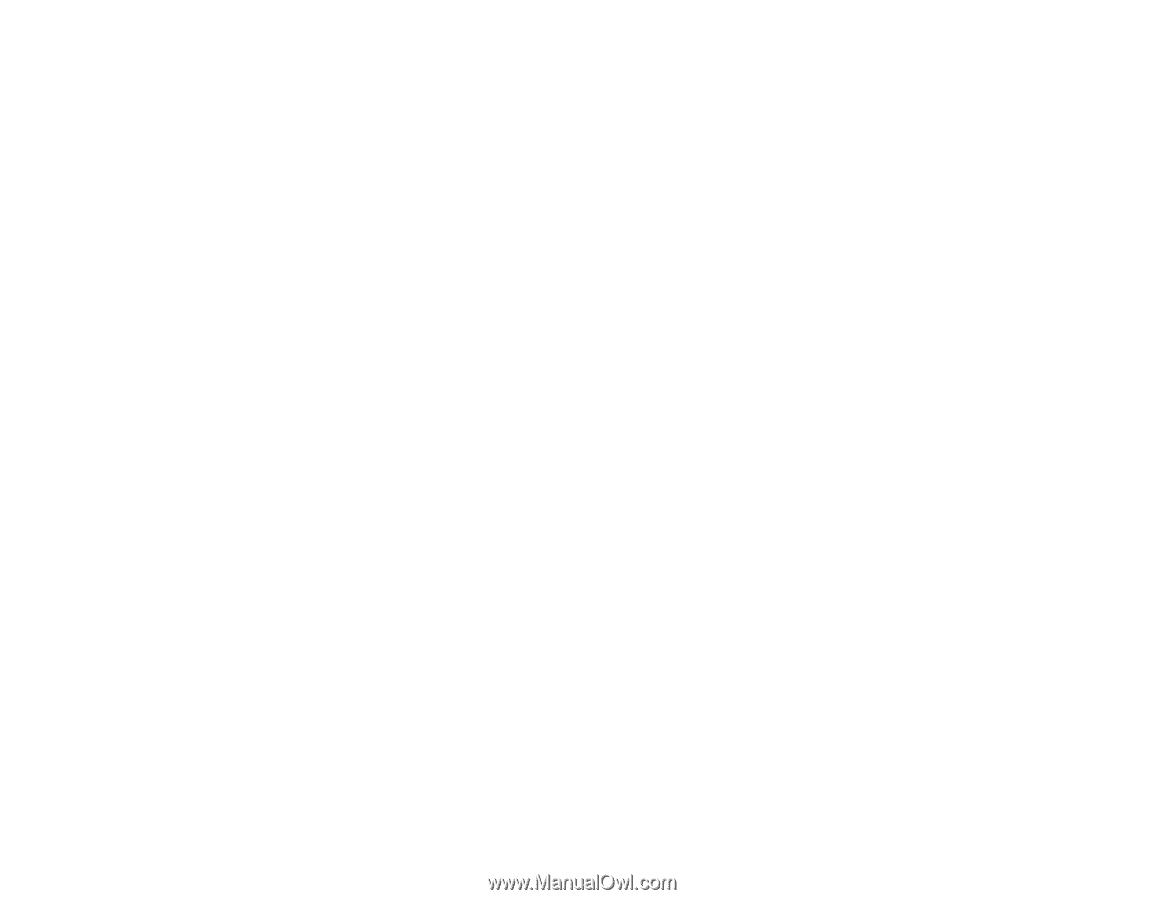Epson Stylus NX230 User Guide - Page 36
Selecting Advanced Print Settings - Windows, Fix Photo, Fix Red-Eye, Reverse Order, Print Preview - print in black only
 |
View all Epson Stylus NX230 manuals
Add to My Manuals
Save this manual to your list of manuals |
Page 36 highlights
includes a face with an intentional color cast, such as a statue, you may want to turn off Fix Photo to retain the special color effects. Fix Red-Eye Reduces or removes red-eye in photos. Reverse Order Prints multi-page print jobs last page first. Print Preview Displays a preview of your printout before printing. Black/Grayscale Prints text and graphics in black or shades of gray. Quiet Mode Lessens noise during printing when you select Plain Paper/Bright White Paper as the paper Type or Media Type setting. Parent topic: Selecting Basic Print Settings - Windows Selecting Advanced Print Settings - Windows Select print settings on the Advanced tab to customize the quality and color settings for your printout, and save your own printing presets. 1. Click the Advanced tab. You see the advanced print settings: 36