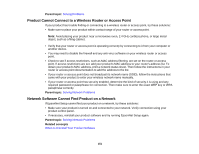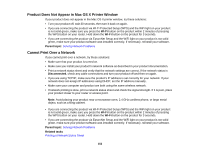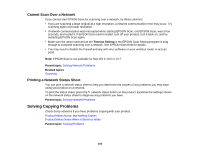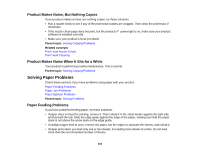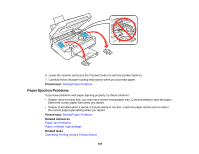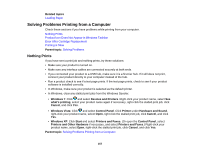Epson Stylus NX230 User Guide - Page 156
Paper Ejection Problems, Solving Paper Problems, Paper Jam Problems, Paper or Media Type Settings
 |
View all Epson Stylus NX230 manuals
Add to My Manuals
Save this manual to your list of manuals |
Page 156 highlights
6. Lower the scanner and press the power button to turn the product back on. 7. Carefully follow all paper loading instructions when you load new paper. Parent topic: Solving Paper Problems Paper Ejection Problems If you have problems with paper ejecting properly, try these solutions: • If paper does not eject fully, you may have set the wrong paper size. Cancel printing to eject the paper. Select the correct paper size when you reprint. • If paper is wrinkled when it ejects, it may be damp or too thin. Load new paper and be sure to select the correct paper type setting when you reprint. Parent topic: Solving Paper Problems Related references Paper Jam Problems Paper or Media Type Settings Related tasks Cancelling Printing Using a Product Button 156