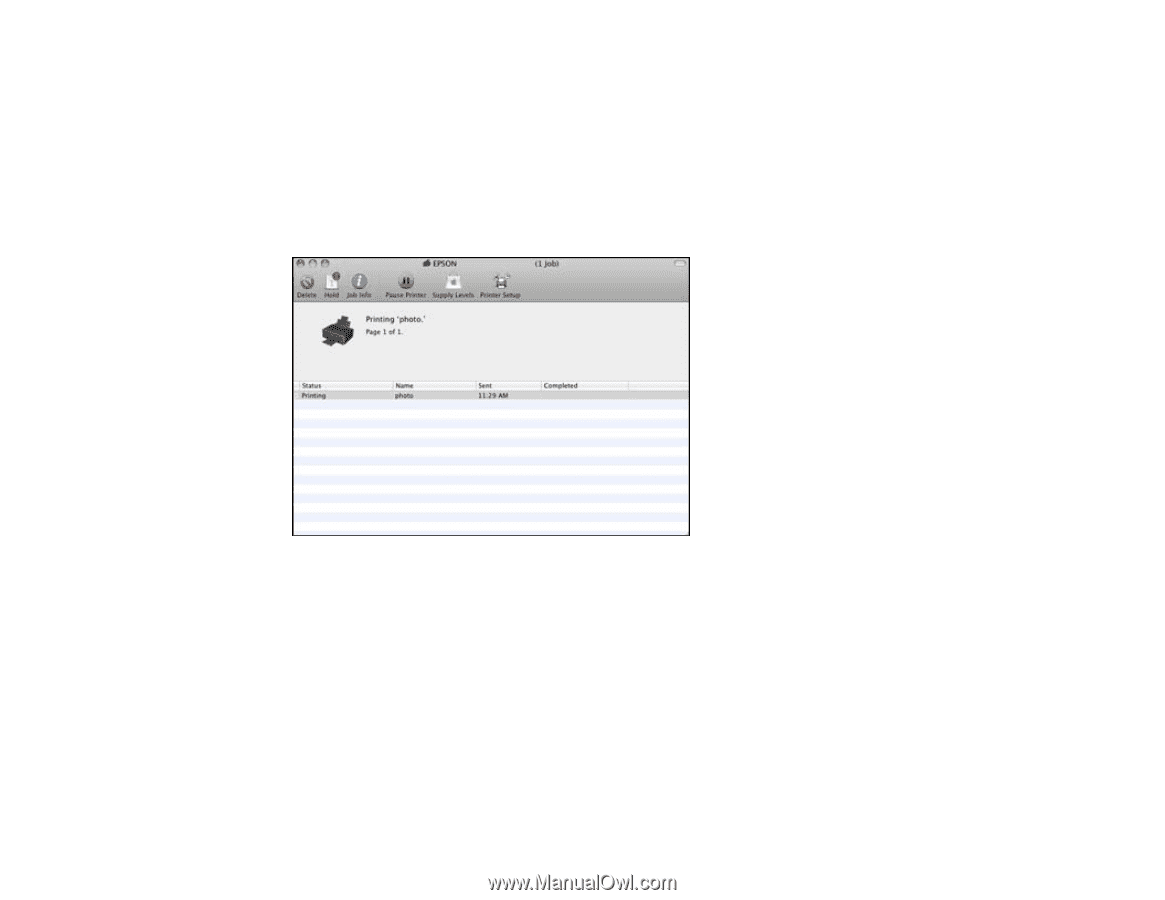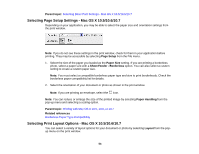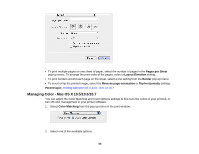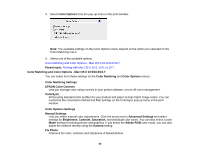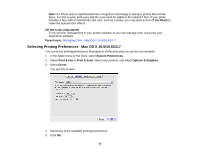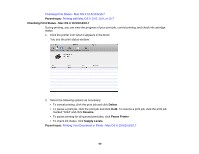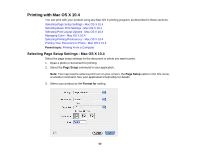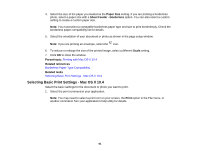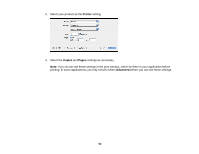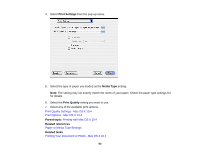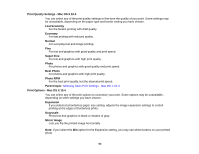Epson Stylus NX230 User Guide - Page 59
Checking Print Status - Mac OS X 10.5/10.6/10.7, Printing with Mac OS X 10.5 - ink cartridge
 |
View all Epson Stylus NX230 manuals
Add to My Manuals
Save this manual to your list of manuals |
Page 59 highlights
Checking Print Status - Mac OS X 10.5/10.6/10.7 Parent topic: Printing with Mac OS X 10.5, 10.6, or 10.7 Checking Print Status - Mac OS X 10.5/10.6/10.7 During printing, you can view the progress of your print job, control printing, and check ink cartridge status. 1. Click the printer icon when it appears in the Dock. You see the print status window: 2. Select the following options as necessary: • To cancel printing, click the print job and click Delete. • To pause a print job, click the print job and click Hold. To resume a print job, click the print job marked "Hold" and click Resume. • To pause printing for all queued print jobs, click Pause Printer. • To check ink status, click Supply Levels. Parent topic: Printing Your Document or Photo - Mac OS X 10.5/10.6/10.7 59