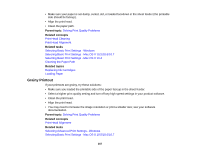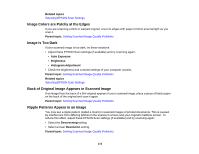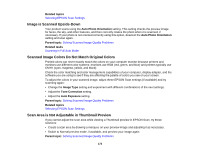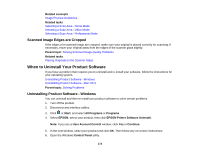Epson Stylus NX230 User Guide - Page 169
Scanning Software Does Not Operate Correctly, Cannot Start EPSON Scan, Solving Problems - install software
 |
View all Epson Stylus NX230 manuals
Add to My Manuals
Save this manual to your list of manuals |
Page 169 highlights
Cannot Start EPSON Scan Parent topic: Solving Problems Scanning Software Does Not Operate Correctly If your scanning software does not operate correctly, try these solutions: • Make sure your computer has adequate memory and meets the system requirements for your operating system. • Make sure your computer is not running in a power-saving mode, such as sleep or standby. If so, wake your system and restart your scanning software. • If you upgraded your operating system but did not reinstall your scanning software, try reinstalling it. Note: EPSON Scan is not available for Mac OS X 10.6/10.7. Parent topic: Solving Scanning Problems Related references Windows System Requirements Mac System Requirements Cannot Start EPSON Scan If you cannot start EPSON Scan, try these solutions: • Make sure your product is turned on and any interface cables are securely connected at both ends. • Make sure EPSON Scan is selected in your scanning program. • Make sure your computer is not running in a power-saving mode, such as sleep or standby. If so, wake your system and restart EPSON Scan. • Make sure you do not have multiple versions of EPSON Scan installed. If you do, uninstall both versions and install one version. • If you upgraded your operating system but did not reinstall EPSON Scan, try reinstalling it. Note: EPSON Scan is not available for Mac OS X 10.6/10.7. Parent topic: Solving Scanning Problems Related tasks Scanning with Mac OS X 10.6/10.7 169