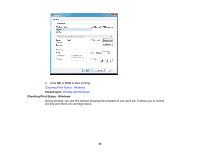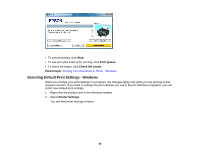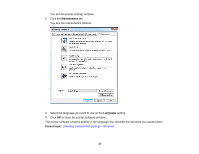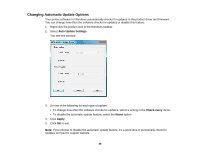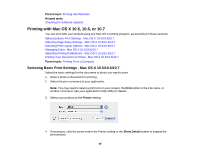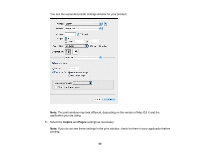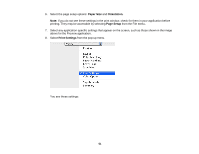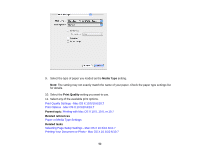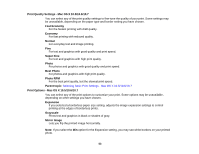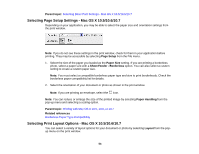Epson Stylus NX230 User Guide - Page 49
Printing with Mac OS X 10.5 - setup
 |
View all Epson Stylus NX230 manuals
Add to My Manuals
Save this manual to your list of manuals |
Page 49 highlights
Parent topic: Printing with Windows Related tasks Checking for Software Updates Printing with Mac OS X 10.5, 10.6, or 10.7 You can print with your product using any Mac OS X printing program, as described in these sections. Selecting Basic Print Settings - Mac OS X 10.5/10.6/10.7 Selecting Page Setup Settings - Mac OS X 10.5/10.6/10.7 Selecting Print Layout Options - Mac OS X 10.5/10.6/10.7 Managing Color - Mac OS X 10.5/10.6/10.7 Selecting Printing Preferences - Mac OS X 10.5/10.6/10.7 Printing Your Document or Photo - Mac OS X 10.5/10.6/10.7 Parent topic: Printing From a Computer Selecting Basic Print Settings - Mac OS X 10.5/10.6/10.7 Select the basic settings for the document or photo you want to print. 1. Open a photo or document for printing. 2. Select the print command in your application. Note: You may need to select a print icon on your screen, the Print option in the File menu, or another command. See your application's help utility for details. 3. Select your product as the Printer setting. 4. If necessary, click the arrow next to the Printer setting or the Show Details button to expand the print window. 49