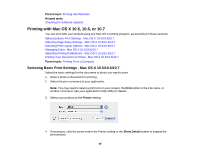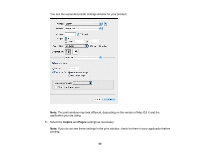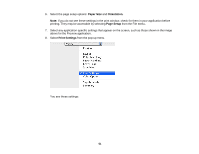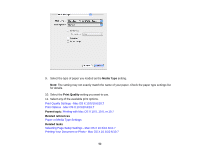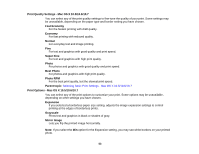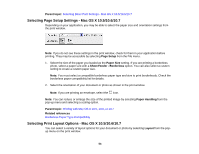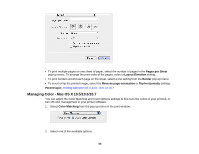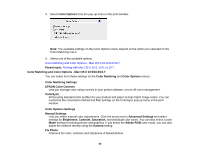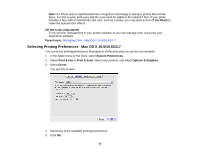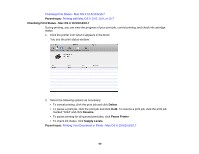Epson Stylus NX230 User Guide - Page 54
Selecting Setup Settings - Mac OS X 10.5/10.6/10.7, Parent topic, Setup, Paper Size
 |
View all Epson Stylus NX230 manuals
Add to My Manuals
Save this manual to your list of manuals |
Page 54 highlights
Parent topic: Selecting Basic Print Settings - Mac OS X 10.5/10.6/10.7 Selecting Page Setup Settings - Mac OS X 10.5/10.6/10.7 Depending on your application, you may be able to select the paper size and orientation settings from the print window. Note: If you do not see these settings in the print window, check for them in your application before printing. They may be accessible by selecting Page Setup from the File menu. 1. Select the size of the paper you loaded as the Paper Size setting. If you are printing a borderless photo, select a paper size with a Sheet Feeder - Borderless option. You can also select a custom setting to create a custom paper size. Note: You must select a compatible borderless paper type and size to print borderlessly. Check the borderless paper compatibility list for details. 2. Select the orientation of your document or photo as shown in the print window. Note: If you are printing an envelope, select the icon. Note: You can reduce or enlarge the size of the printed image by selecting Paper Handling from the pop-up menu and selecting a scaling option. Parent topic: Printing with Mac OS X 10.5, 10.6, or 10.7 Related references Borderless Paper Type Compatibility Selecting Print Layout Options - Mac OS X 10.5/10.6/10.7 You can select a variety of layout options for your document or photo by selecting Layout from the popup menu on the print window. 54