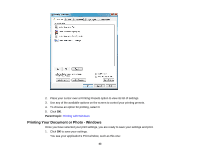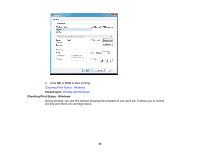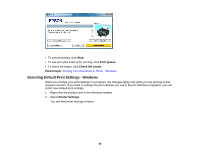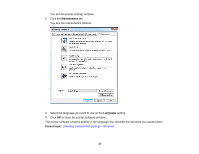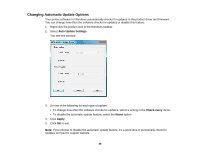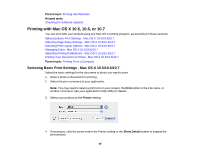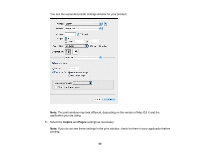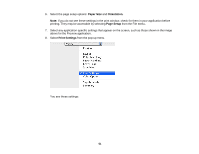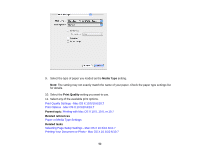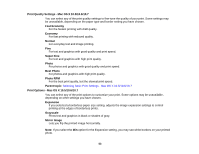Epson Stylus NX230 User Guide - Page 48
Changing Automatic Update Options, Auto Update Settings, Check every, Never, Apply - driver
 |
View all Epson Stylus NX230 manuals
Add to My Manuals
Save this manual to your list of manuals |
Page 48 highlights
Changing Automatic Update Options Your printer software for Windows automatically checks for updates to the product driver and firmware. You can change how often the software checks for updates or disable this feature. 1. Right-click the product icon in the Windows taskbar. 2. Select Auto Update Settings. You see this window: 3. Do one of the following for each type of update: • To change how often the software checks for updates, select a setting in the Check every menu. • To disable the automatic update feature, select the Never option. 4. Click Apply. 5. Click OK to exit. Note: If you choose to disable the automatic update feature, it's a good idea to periodically check for updates on Epson's support website. 48

Changing Automatic Update Options
Your printer software for Windows automatically checks for updates to the product driver and firmware.
You can change how often the software checks for updates or disable this feature.
1.
Right-click the product icon in the Windows taskbar.
2.
Select
Auto Update Settings
.
You see this window:
3.
Do one of the following for each type of update:
• To change how often the software checks for updates, select a setting in the
Check every
menu.
• To disable the automatic update feature, select the
Never
option.
4.
Click
Apply
.
5.
Click
OK
to exit.
Note:
If you choose to disable the automatic update feature, it's a good idea to periodically check for
updates on Epson's support website.
48