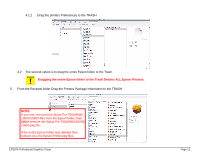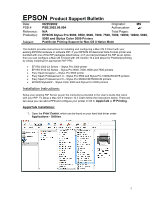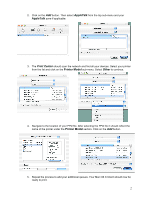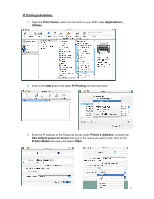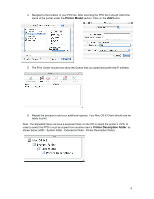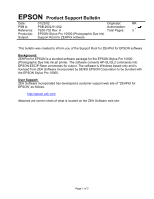Epson Stylus Pro 10000 - Photographic Dye Ink Product Support Bulletin(s) - Page 33
Dragging the entire Epson folder to the Trash Deletes ALL Epson Printers.
 |
View all Epson Stylus Pro 10000 - Photographic Dye Ink manuals
Add to My Manuals
Save this manual to your list of manuals |
Page 33 highlights
4.1.2 Drag the printers Preferences to the TRASH. 4.2 The second option is to drag the entire Epson folder to the Trash. C A U T IO N Dragging the entire Epson folder to the Trash Deletes ALL Epson Printers. 5. From the Receipts folder Drag the Printers Package information to the TRASH. NOTE: If you only removed the Stylus Pro 7600/9600/ 10000/10600 files from the Epson folder, then ONLY remove the Stylus Pro 7600/9600/10000/ 10600.pkg file. If the entire Epson folder was deleted then remove ALL the Epson Printer.pkg files. EPSON Professional Graphics Group Page 12.

EPSON Professional Graphics Group
Page 12
.
4.1.2
Drag the printers Preferences to the TRASH.
4.2
The second option is to drag the entire Epson folder to the Trash.
5.
From the Receipts folder Drag the Printers Package information to the TRASH.
NOTE
:
If you only removed the Stylus Pro 7600/9600/
10000/10600 files from the Epson folder, then
ONLY
remove the Stylus Pro 7600/9600/10000/
10600.pkg file.
If the entire Epson folder was deleted then
remove ALL the Epson Printer.pkg files.
C
A
U
T
I
O
N
Dragging the entire Epson folder to the Trash Deletes ALL Epson Printers.