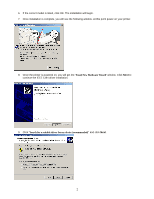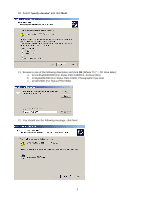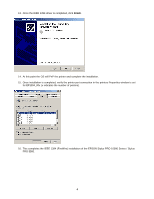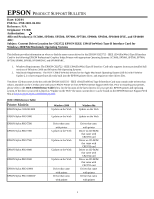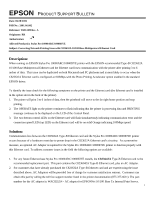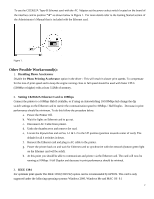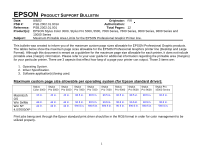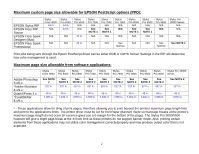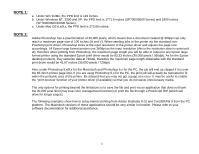Epson Stylus Pro 10000 - Photographic Dye Ink Product Support Bulletin(s) - Page 72
Other Possible Workarounds
 |
View all Epson Stylus Pro 10000 - Photographic Dye Ink manuals
Add to My Manuals
Save this manual to your list of manuals |
Page 72 highlights
To use the C823632A Type-B Ethernet card with the AC Adapter set the power select switch located on the board of the interface card to position "A" as shown below in Figure 1. For more details refer to the Getting Started section of the Administrator's Manual that is included with the Ethernet card. Figure 1. Other Possible Workaround(s): 1. Disabling Photo Accelerator Disable the Photo Printing Accelerator option in the driver - This will result in slower print speeds. To compensate for the loss of print speed and to keep the engine running close to full speed should be used with faster CPUs (500Mhz or higher) with at least 512Mb of memory. 2. Setting C823632A Ethernet Card to 10Mbps Connect the printer to a 10Mbps Hub if available, or if using an Autoswitching 10/100Mbps hub change the dip switch settings on the Ethernet card to restrict the communication speed to 10Mbps / Half Duplex. Decrease in print performance should be minimum. To do this follow the procedure below. a. Power the Printer Off. b. Wait for lights on Ethernet card to go out. c. Disconnect AC Cable from printer. d. Undo the thumbscrews and remove the card. e. Locate the dipswitches and set Sw 1-1 & 1-2 to the UP position (position towards center of card). The default for all 4 switches is down. f. Reinsert the Ethernet card and plug in AC cable to the printer. g. Power the printer back on and wait for Ethernet card to synchronize with the network (bottom green light on the Ethernet card will be solid). h. At this point you should be able to communicate and printer via the Ethernet card. The card will now be running at 10Mbps / Half Duplex and decrease in print performance should be minimal. 3. IEEE 1394 For optimum print speeds The IEEE 1394 (C823722) option card is recommended by EPSON. This card is only supported under the following operating systems: Windows 2000, Windows Me and MAC OS 9.1 2