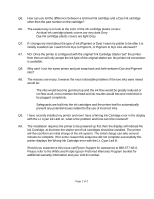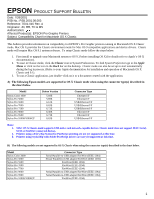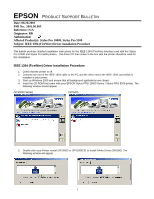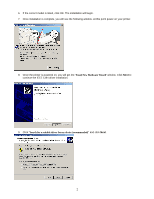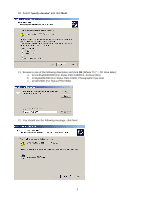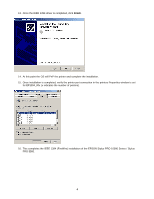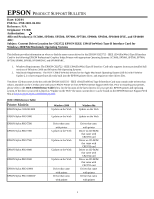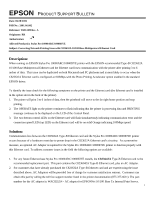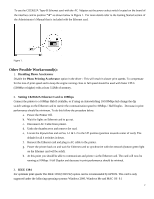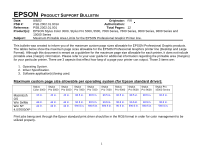Epson Stylus Pro 10000 - Photographic Dye Ink Product Support Bulletin(s) - Page 68
G:\Archival\WIN2000 For Stylus PRO 10000CF, Archival Inks
 |
View all Epson Stylus Pro 10000 - Photographic Dye Ink manuals
Add to My Manuals
Save this manual to your list of manuals |
Page 68 highlights
10. Select "Specify a location" and click Next. 11. Browse to one of the following directories and click OK (Where "G:\" = CD drive letter): a. G:\Archival\WIN2000 (For Stylus PRO 10000CF, Archival Inks) b. G:\Dye\WIN2000 (For Stylus PRO 10000, Photographic Dye Inks) c. G:\Win2000 (For Stylus PRO 5500) 12. You should see the following message, click Next. 3

3
10. Select “
Specify a location
” and click
Next
.
11. Browse to one of the following directories and click
OK
(Where “G:\” = CD drive letter):
a.
G:\Archival\WIN2000 (For Stylus PRO 10000CF, Archival Inks)
b.
G:\Dye\WIN2000 (For Stylus PRO 10000, Photographic Dye Inks)
c.
G:\Win2000 (For Stylus PRO 5500)
12. You should see the following message, click Next.