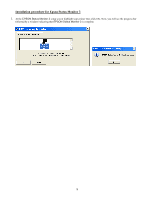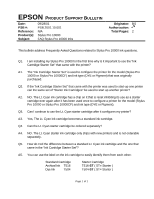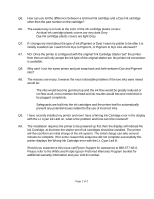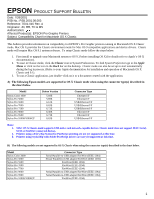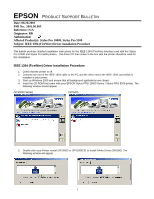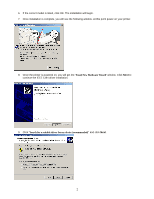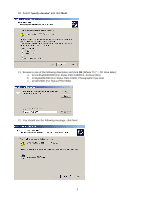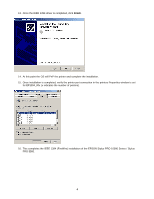Epson Stylus Pro 10000 - Photographic Dye Ink Product Support Bulletin(s) - Page 64
Issue Description, Solution
 |
View all Epson Stylus Pro 10000 - Photographic Dye Ink manuals
Add to My Manuals
Save this manual to your list of manuals |
Page 64 highlights
EPSON PRODUCT SUPPORT BULLETIN Date: 09/06/2001 PSB No.: PSB.2001.09.002 Reference: N/A Originator: RR Authorization: Affected Product(s): Stylus Pro 7000 Series, 9000 Series and 10000 Series Large Format Printers Subject: Printer Connectivity Issue due to Incorrect Model Name Selection - Printer Reports Off-Line Issue Description: 1. MAC Connection: When connecting a Stylus Pro 7000 Series, 9000 Series or 10000 Series to an Apple Macintosh via USB, Ethernet or FireWire, the Macintosh's System Profiler sees the connection, but when going into the Chooser the connection does not show up when the appropriate printer driver is selected. 2. PC Connection: When connecting a Stylus Pro 7000 Series, 9000 Series or 10000 Series to a Windows PC via USB, Ethernet or FireWire and while attempting to print, an error message ("Printer Off-Line" or "Communication Error" on PC side) or ("Command Error" or "0002000B" on the LCD display of the printer) occurs. Solution: After verifying that all connections and port settings are good (on System and Printer) and that the printer is on-line, check that the model name of the printer is set correctly. To do this, follow these steps: 1. Shut printer off. Open the front cover. 2. While holding down the [SelecType] + [Paper Feed +] buttons, power the unit on. 3. The LCD display will then show the printer model name (it will show US and International model names). The following are the names that will show for each model type. The model name should match the driver selection. SP7000 Series Names: Stylus Pro 7000 (US name) Stylus Pro 7500 (US name) PM-7000 (International name) MC-7000 (International name) SP9000 Series Names: Stylus Pro 9000 (US name) Stylus Pro 9500 (US name) PM-9000 (International name) MC-9000 (International name) SP10000 Series Names: Stylus Pro 10000 (US name) Stylus Pro 10000CF (US name) PM-10000 (International name) MC-10000 (International name) 4. If the incorrect model name selection appears, shut the unit off and repeat step 3 until the correct model name shows. 5. Once the proper name shows up, power the unit off, wait 15 seconds, close the front cover and power the unit back on. 6. Once the printer is in a ready state, make the appropriate driver selection on your computer system. At this point the printer connection should work. 1