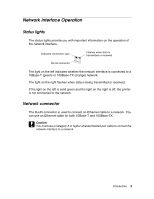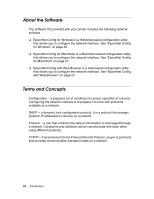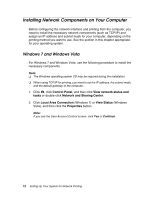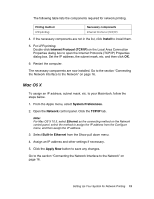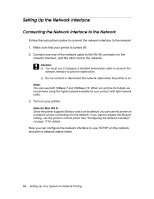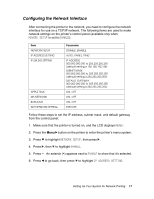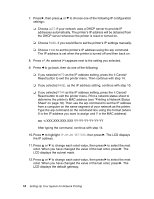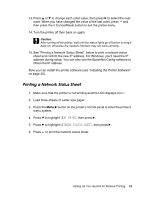Epson Stylus Pro 3880 Designer Edition Network Guide - Page 14
Windows XP, Start, Control Panel, Network Connections, LAN or High-Speed Internet, Local Area
 |
View all Epson Stylus Pro 3880 Designer Edition manuals
Add to My Manuals
Save this manual to your list of manuals |
Page 14 highlights
Windows XP For Windows XP, use the following procedure to install the necessary components. Note: The Windows XP CD may be required during the installation. 1. Click Start, select Control Panel, and then select Network Connections. 2. Under LAN or High-Speed Internet, right-click the Local Area Connection icon and choose Properties. 3. Check if the following network components are in the list. If they are already installed, go to "Connecting the Network Interface to the Network" on page 16. The following table lists the network components required for configuring the network interface with EpsonNet Config. EpsonNet Config's setting screens TCP/IP, SNMP (IP trap) Necessary components Internet Protocol (TCP/IP) 14 Setting Up Your System for Network Printing