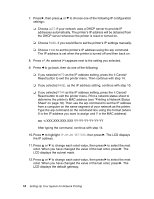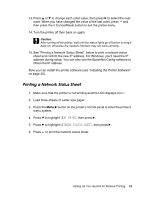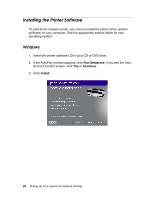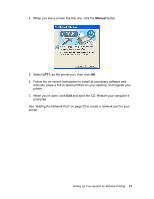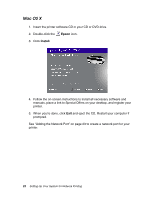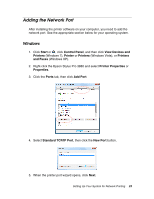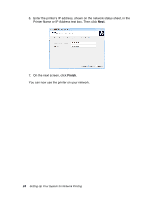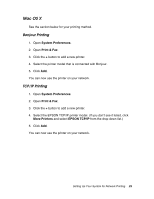Epson Stylus Pro 3880 Designer Edition Network Guide - Page 23
Adding the Network Port, Windows
 |
View all Epson Stylus Pro 3880 Designer Edition manuals
Add to My Manuals
Save this manual to your list of manuals |
Page 23 highlights
Adding the Network Port After installing the printer software on your computer, you need to add the network port. See the appropriate section below for your operating system. Windows 1. Click Start or , click Control Panel, and then click View Devices and Printers (Windows 7), Printer or Printers (Windows Vista), or Printers and Faxes (Windows XP). 2. Right-click the Epson Stylus Pro 3880 and select Printer Properties or Properties. 3. Click the Ports tab, then click Add Port. 4. Select Standard TCP/IP Port, then click the New Port button. 5. When the printer port wizard opens, click Next. Setting Up Your System for Network Printing 23

Setting Up Your System for Network Printing
23
Adding the Network Port
After installing the printer software on your computer, you need to add the
network port. See the appropriate section below for your operating system.
Windows
1. Click
Start
or
, click
Control Panel
, and then click
View Devices and
Printers
(Windows 7),
Printer
or
Printers
(Windows Vista), or
Printers
and Faxes
(Windows XP).
2.
Right-click the Epson Stylus Pro 3880 and select
Printer Properties
or
Properties
.
3.
Click the
Ports
tab, then click
Add Port
.
4. Select
Standard TCP/IP Port
, then click the
New Port
button.
5.
When the printer port wizard opens, click
Next
.