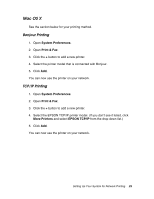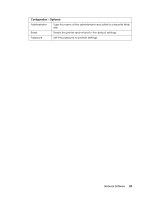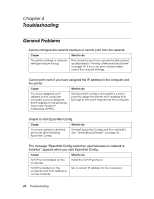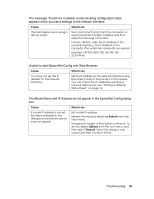Epson Stylus Pro 3880 Designer Edition Network Guide - Page 30
Set Using Automatic Private IP Addressing, Acquire Host Name and Domain Name
 |
View all Epson Stylus Pro 3880 Designer Edition manuals
Add to My Manuals
Save this manual to your list of manuals |
Page 30 highlights
Note: ❏ The network administrator must check any changes made to the IP address settings. ❏ When Auto is selected, DHCP becomes available. A DHCP server/router must be available on your network. ❏ If Set Using Automatic Private IP Addressing (APIPA) is enabled, a private IP address is automatically assigned to the network interface even when there are no DHCP servers on your network. ❏ If the Dynamic DNS function is not supported, we recommend that you select Manual and then enter an IP address. This is because if you select Auto, the IP address of the network interface changes every time you turn on the printer so that you need to change the printer port setting accordingly. 5. To assign an IP address manually, enter the IP address, the subnet mask, and the default gateway. Be sure the IP address does not conflict with any other devices on the network. Note: If there is a server or a router functioning as a gateway, enter the IP address of the server or the router for the gateway address. If there is no gateway, leave the default values. 6. If you want to get a private address between 169.254.1.1 and 169.254.254.254 automatically when an IP address cannot be obtained by the DHCP server, leave the Set Using Automatic Private IP Addressing (APIPA) setting set to Enable; otherwise, select Disable. 7. When setting an IP address using the ping command, select Enable for Set Using PING. Select Disable when setting an IP address with EpsonNet Config; this prevents any unexpected change of the IP address. 8. Select Enable for Acquire DNS Server Address Automatically if you want to acquire the DNS server address using the DHCP server. If you want to enter the DNS server address manually, select Disable and then enter the IP address of the DNS server. 9. Select Enable for Acquire Host Name and Domain Name Automatically if you want to acquire the host name and the domain name using the DHCP server. If you want to specify manually, enter the host name and the domain name in the text boxes. 30 Network Software