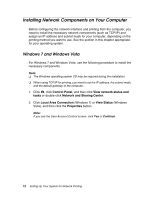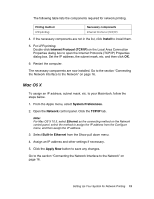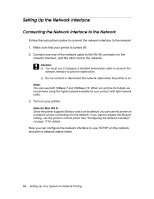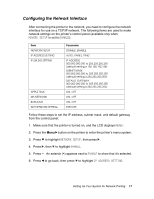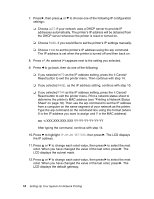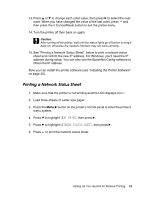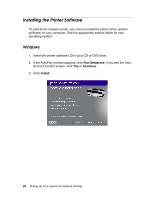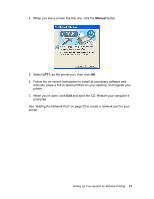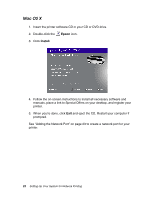Epson Stylus Pro 3880 Designer Edition Network Guide - Page 17
Configuring the Network Interface, NEWORK SETUP, ENABLE, READY, IP ADDRESS SETTING
 |
View all Epson Stylus Pro 3880 Designer Edition manuals
Add to My Manuals
Save this manual to your list of manuals |
Page 17 highlights
Configuring the Network Interface After connecting the printer to the network, you need to configure the network interface for use on a TCP/IP network. The following items are used to make network settings on the printer's control panel (available only when NEWORK SETUP is set to ENABLE): Item NETWORK SETUP IP ADDRESS SETTING IP,SM,DG SETTING APPLE TALK MS NETWORK BONJOUR INIT NETWORK SETTING Parameter DISABLE, ENABLE AUTO, PANEL, PING IP ADDRESS 000.000.000.000 to 255.255.255.255 (default setting is 192.168.192.168) SUBNET MASK 000.000.000.000 to 255.255.255.255 (default setting is 255.255.255.000) DEFAULT GATEWAY 000.000.000.000 to 255.255.255.255 (default setting is 255.255.255.255) ON, OFF ON, OFF ON, OFF EXECUTE Follow these steps to set the IP address, subnet mask, and default gateway from the control panel: 1. Make sure that the printer is turned on, and the LCD displays READY. 2. Press the Menu r button on the printer to enter the printer's menu system. 3. Press d to highlight NETWORK SETUP, then press r. 4. Press r, then d to highlight ENABLE. 5. Press . An asterisk (*) appears next to ENABLE to show that it's selected. 6. Press l to go back, then press d to highlight IP ADDRESS SETTING. Setting Up Your System for Network Printing 17