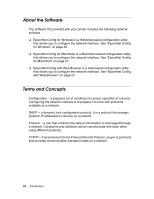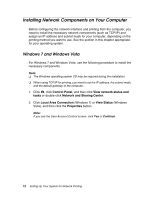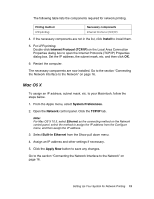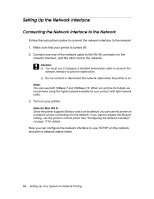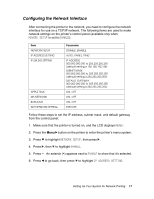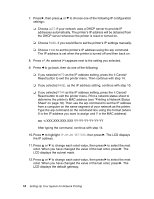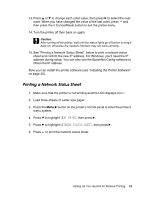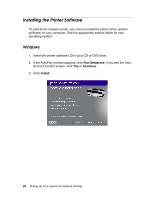Epson Stylus Pro 3880 Designer Edition Network Guide - Page 15
Mac OS X, Install, Internet Protocol TCP/IP, System Preferences, Network, TCP/IP, Built-in Ethernet
 |
View all Epson Stylus Pro 3880 Designer Edition manuals
Add to My Manuals
Save this manual to your list of manuals |
Page 15 highlights
The following table lists the components required for network printing. Printing method LPR printing Necessary components Internet Protocol (TCP/IP) 4. If the necessary components are not in the list, click Install to install them. 5. For LPR printing: Double-click Internet Protocol (TCP/IP) on the Local Area Connection Properties dialog box to open the Internet Protocols (TCP/IP) Properties dialog box. Set the IP address, the subnet mask, etc. and then click OK. 6. Restart the computer. The necessary components are now installed. Go to the section "Connecting the Network Interface to the Network" on page 16. Mac OS X To assign an IP address, subnet mask, etc. to your Macintosh, follow the steps below. 1. From the Apple menu, select System Preferences. 2. Open the Network control panel. Click the TCP/IP tab. Note: For Mac OS X 10.5, select Ethernet as the connecting method on the Network control panel, select the method to assign the IP address from the Configure menu, and then assign the IP address. 3. Select Built-in Ethernet from the Show pull down menu. 4. Assign an IP address and other settings if necessary. 5. Click the Apply Now button to save any changes. Go to the section "Connecting the Network Interface to the Network" on page 16. Setting Up Your System for Network Printing 15