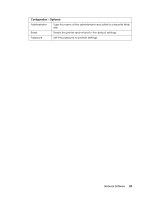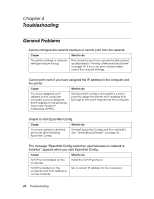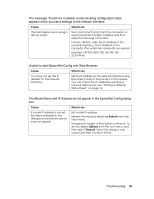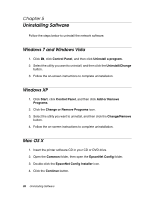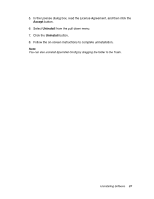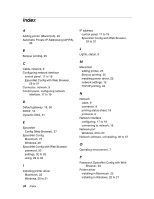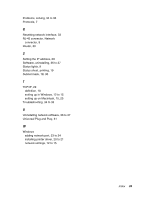Epson Stylus Pro 3880 Designer Edition Network Guide - Page 36
Uninstalling Software, Windows 7 and Windows Vista, Windows XP, Mac OS X
 |
View all Epson Stylus Pro 3880 Designer Edition manuals
Add to My Manuals
Save this manual to your list of manuals |
Page 36 highlights
Chapter 5 Uninstalling Software Follow the steps below to uninstall the network software. Windows 7 and Windows Vista 1. Click , click Control Panel, and then click Uninstall a program. 2. Select the utility you want to uninstall, and then click the Uninstall/Change button. 3. Follow the on-screen instructions to complete uninstallation. Windows XP 1. Click Start, click Control Panel, and then click Add or Remove Programs. 2. Click the Change or Remove Programs icon. 3. Select the utility you want to uninstall, and then click the Change/Remove button. 4. Follow the on-screen instructions to complete uninstallation. Mac OS X 1. Insert the printer software CD in your CD or DVD drive. 2. Open the Common folder, then open the EpsonNet Config folder. 3. Double-click the EpsonNet Config Installer icon. 4. Click the Continue button. 36 Uninstalling Software