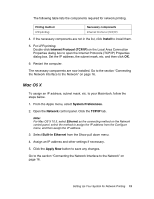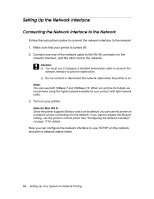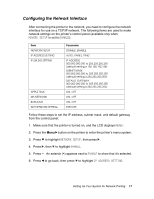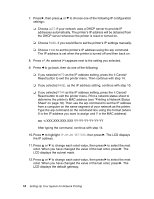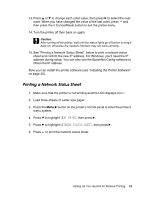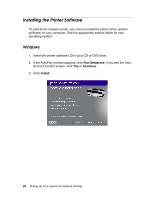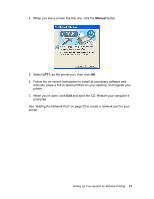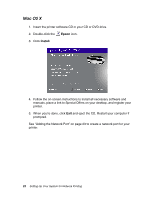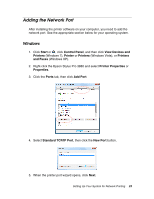Epson Stylus Pro 3880 Designer Edition Network Guide - Page 18
arp -s XXX.XXX.XXX.XXX YY-YY-YY-YY-YY-YY, The LCD displays
 |
View all Epson Stylus Pro 3880 Designer Edition manuals
Add to My Manuals
Save this manual to your list of manuals |
Page 18 highlights
7. Press r, then press u or d to choose one of the following IP configuration settings: ❏ Choose AUTO if your network uses a DHCP server to provide IP addresses automatically. The printer's IP address will be obtained from the DHCP server whenever the printer is reset or turned on. ❏ Choose PANEL if you would like to set the printer's IP settings manually. ❏ Choose PING to set the printer's IP address using the arp command. The IP address is set when the printer is turned off and then back on. 8. Press . An asterisk (*) appears next to the setting you selected. 9. Press l to go back, then do one of the following: ❏ If you selected AUTO as the IP address setting, press the + Cancel/ Reset button to exit the printer menu. Then continue with step 14. ❏ If you selected PANEL as the IP address setting, continue with step 10. ❏ If you selected PING as the IP address setting, press the + Cancel/ Reset button to exit the printer menu. Print a network status sheet to determine the printer's MAC address (see "Printing a Network Status Sheet" on page 19). Then use the arp command to set the IP address from a computer on the same segment of your network as the printer. Type the arp command on the command line using this format (where X is the IP address you want to assign and Y is the MAC address): arp -s XXX.XXX.XXX.XXX YY-YY-YY-YY-YY-YY After typing the command, continue with step 14. 10. Press d to highlight IP,SM,DG SETTING, then press r. The LCD displays the IP address. 11. Press u or d to change each octet value, then press r to select the next octet. When you have changed the value of the last octet, press r. The LCD displays the subnet mask. 12. Press u or d to change each octet value, then press r to select the next octet. When you have changed the value of the last octet, press r. The LCD displays the default gateway. 18 Setting Up Your System for Network Printing