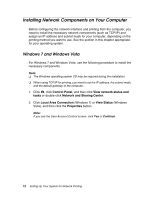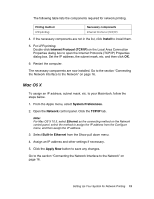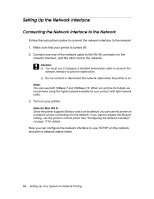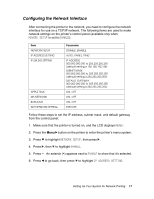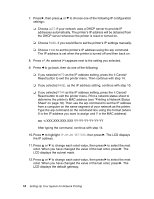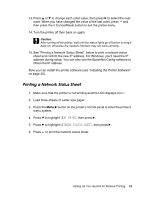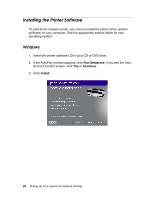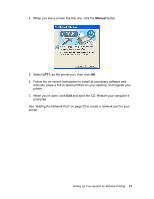Epson Stylus Pro 3880 Designer Edition Network Guide - Page 16
Setting Up the Network Interface, Connecting the Network Interface to the Network
 |
View all Epson Stylus Pro 3880 Designer Edition manuals
Add to My Manuals
Save this manual to your list of manuals |
Page 16 highlights
Setting Up the Network Interface Connecting the Network Interface to the Network Follow the instructions below to connect the network interface to the network. 1. Make sure that your printer is turned off. 2. Connect one end of the network cable to the RJ-45 connector on the network interface, and the other end to the network. c Caution: ❏ You must use a Category 5 shielded twisted-pair cable to connect the network interface to prevent malfunction. ❏ Do not connect or disconnect the network cable when the printer is on. Note: You can use both 10Base-T and 100Base-TX. When you print a lot of data, we recommend using the highest speed available for your product with light network traffic. 3. Turn on your printer. Note for Mac OS X: Since the printer supports Bonjour and is on by default, you can use the printer on a network just by connecting it to the network. If you want to disable the Bonjour setting, use the printer's control panel. See "Configuring the Network Interface" on page 17 for details. Now you can configure the network interface to use TCP/IP on the network and print a network status sheet. 16 Setting Up Your System for Network Printing