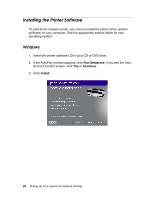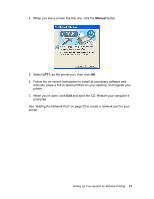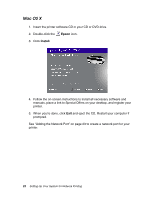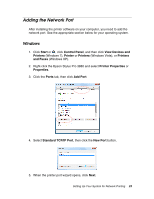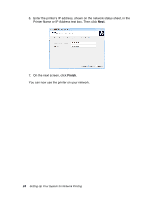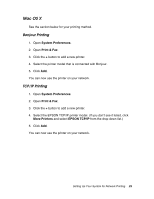Epson Stylus Pro 3880 Designer Edition Network Guide - Page 25
Mac OS X, System Preferences, Print & Fax, More Printers, EPSON TCP/IP
 |
View all Epson Stylus Pro 3880 Designer Edition manuals
Add to My Manuals
Save this manual to your list of manuals |
Page 25 highlights
Mac OS X See the section below for your printing method. Bonjour Printing 1. Open System Preferences. 2. Open Print & Fax. 3. Click the + button to add a new printer. 4. Select the printer model that is connected with Bonjour. 5. Click Add. You can now use the printer on your network. TCP/IP Printing 1. Open System Preferences. 2. Open Print & Fax. 3. Click the + button to add a new printer. 4. Select the EPSON TCP/IP printer model. (If you don't see it listed, click More Printers and select EPSON TCP/IP from the drop down list.) 5. Click Add. You can now use the printer on your network. Setting Up Your System for Network Printing 25
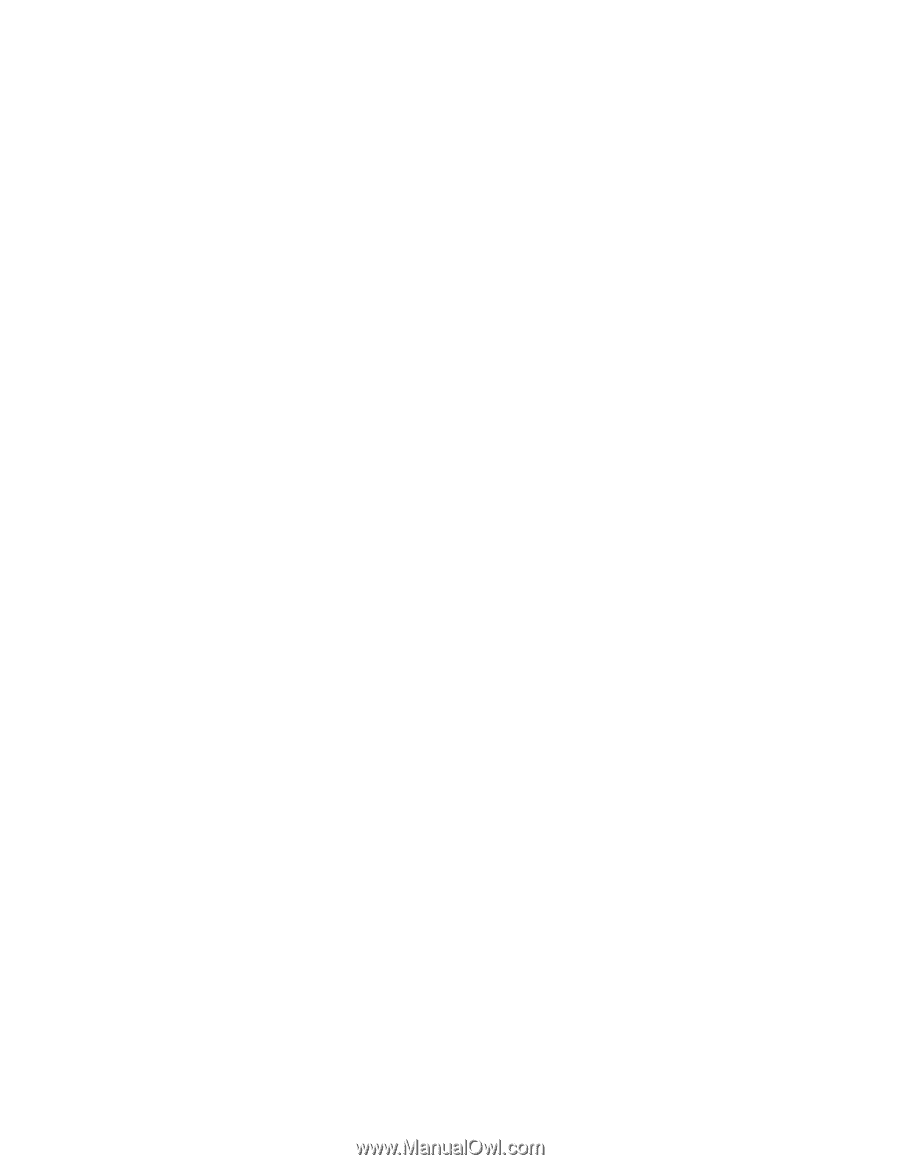
Setting Up Your System for Network Printing
25
Mac OS X
See the section below for your printing method.
Bonjour Printing
1. Open
System Preferences
.
2. Open
Print & Fax
.
3.
Click the
+
button to add a new printer.
4.
Select the printer model that is connected with Bonjour.
5. Click
Add
.
You can now use the printer on your network.
TCP/IP Printing
1. Open
System Preferences
.
2. Open
Print & Fax
.
3.
Click the
+
button to add a new printer.
4.
Select the EPSON TCP/IP printer model. (If you don’t see it listed, click
More Printers
and select
EPSON TCP/IP
from the drop down list.)
5. Click
Add
.
You can now use the printer on your network.