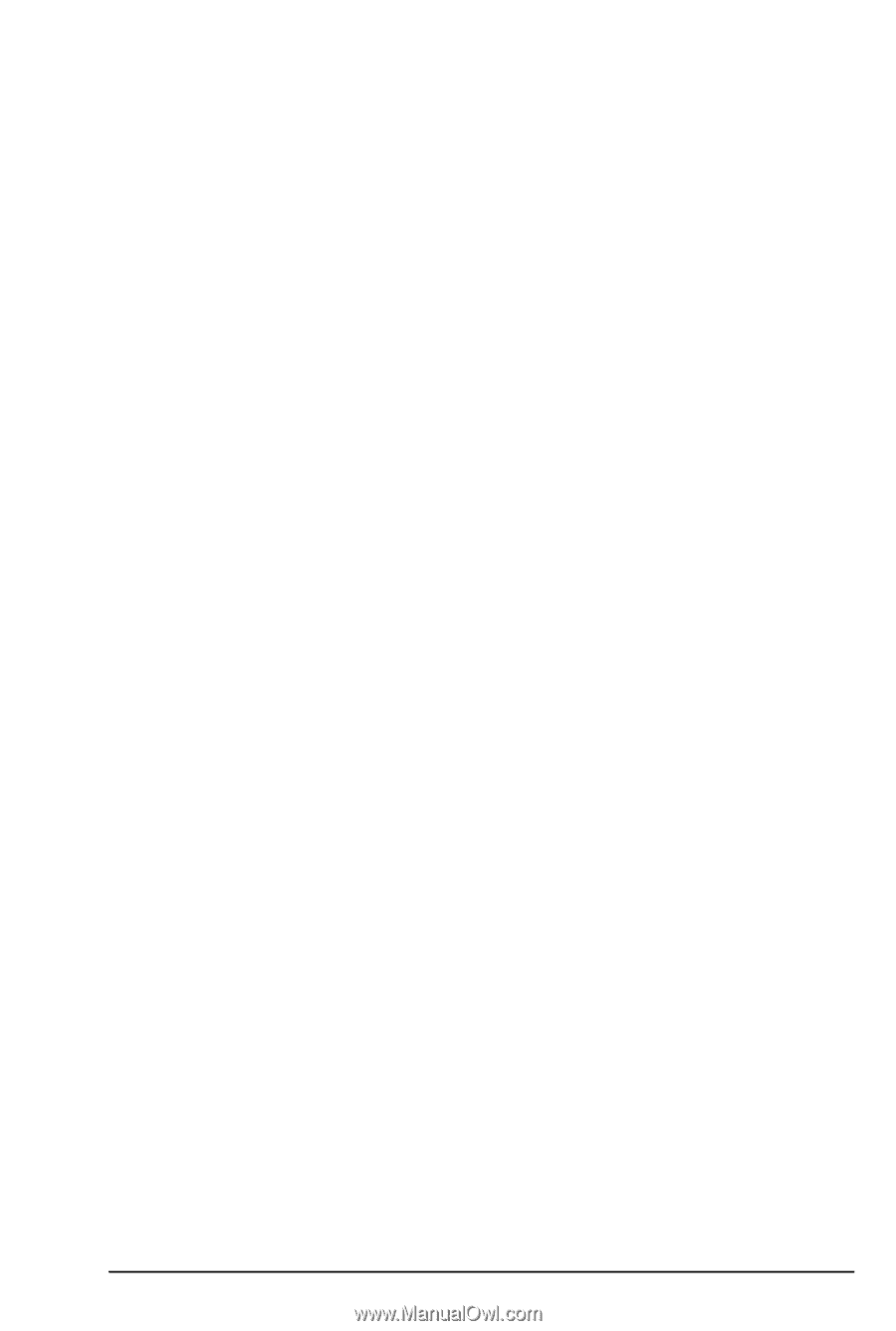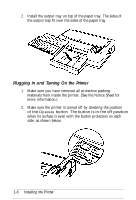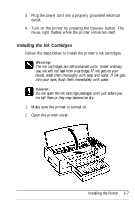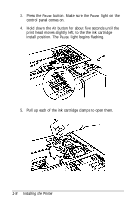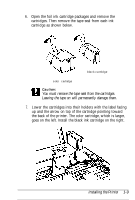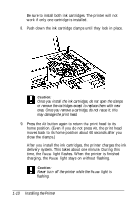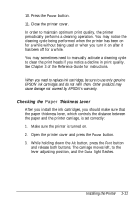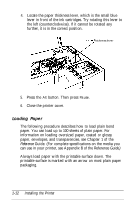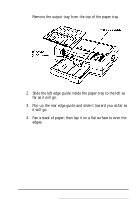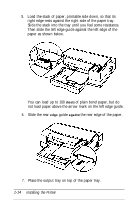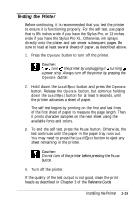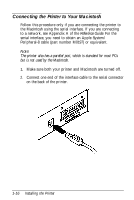Epson Stylus Pro User Setup Information - Mac - Page 24
Checking the Thickness Lever, Paper
 |
View all Epson Stylus Pro manuals
Add to My Manuals
Save this manual to your list of manuals |
Page 24 highlights
10. Press the Pause button. 11. Close the printer cover. In order to maintain optimum print quality, the printer periodically performs a cleaning operation. You may notice the cleaning cycle being performed when the printer has been on for a while without being used or when you turn it on after it has been off for a while. You may sometimes need to manually activate a cleaning cycle to clean the print heads if you notice a decline in print quality. See Chapter 3 of the Reference Guide for instructions. Note: When you need to replace ink cartridges, be sure to use only genuine EPSON ink cartridges and do not refill them. Other products may cause damage not covered by EPSON's warranty. Checking the Paper Thickness Lever After you install the ink cartridges, you should make sure that the paper thickness lever, which controls the distance between the paper and the printer carriage, is set correctly: 1. Make sure the printer is turned on. 2. Open the printer cover and press the Pause button. 3. While holding down the Alt button, press the Font button and release both buttons. The carriage moves left, to the lever adjusting position, and the Data light flashes. Installing the Printer 1-11