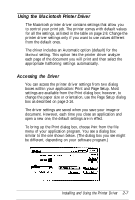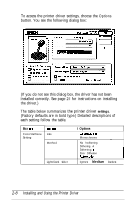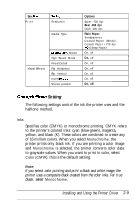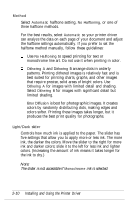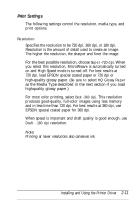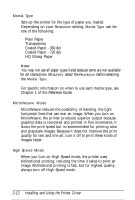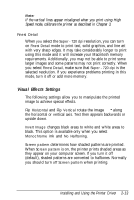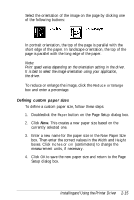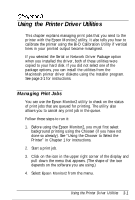Epson Stylus Pro User Setup Information - Mac - Page 42
HQ Glossy Paper, Plain Paper
 |
View all Epson Stylus Pro manuals
Add to My Manuals
Save this manual to your list of manuals |
Page 42 highlights
Media Type Sets up the printer for the type of paper you loaded. Depending on your Resolution setting, Media Type can be one of the following: Plain Paper Transparency Coated Paper - 360 dpi Coated Paper - 720 dpi HQ Glossy Paper Note: You may not see all paper types listed because some are not available for all resolutions. Be sure to select the Resolution before selecting the Media Type. For specific information on when to use each media type, see Chapter 1 of the Reference Guide. MicroWeave Mode MicroWeave reduces the possibility of banding, the light horizontal lines that can mar an image. When you turn on MicroWeave, the printer produces superior output because graphics data is reordered and printed in fine increments. It slows the print speed but is recommended for printing color and grayscale images. Because it does not improve the print quality for text and line art, turn it off to print these kinds of images faster. High Speed Mode When you turn on High Speed mode, the printer uses bidirectional printing, reducing the time it takes to print an image. Bidirectional printing is fast, but for highest quality, always turn off High Speed mode. 2-12 Installing and Using the Printer Driver