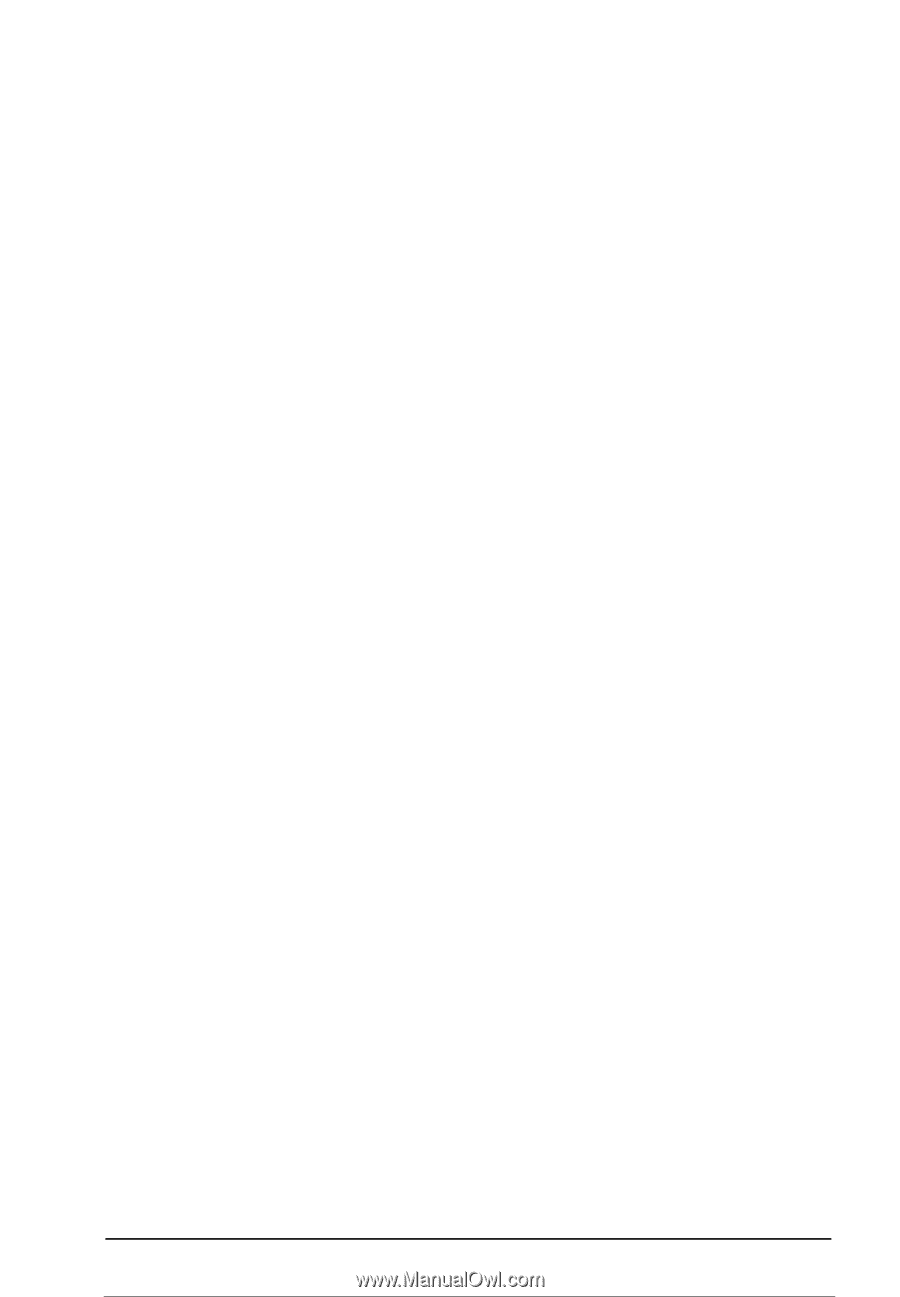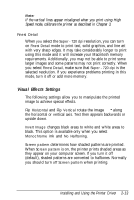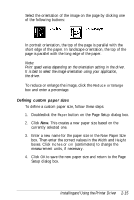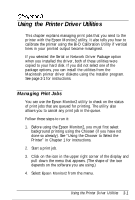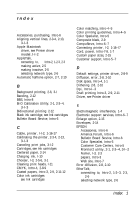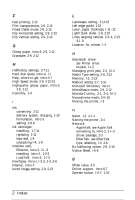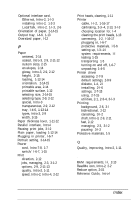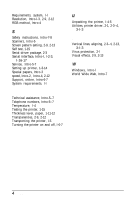Epson Stylus Pro User Setup Information - Mac - Page 48
the Printer Driver Utilities, Bi-D Calibration Utility., Serial, Network, Pattern 2, Quit.
 |
View all Epson Stylus Pro manuals
Add to My Manuals
Save this manual to your list of manuals |
Page 48 highlights
Follow these steps: 1. Open the Hard Drive folder and double-click Bi-D Calibration Utility. 2. You see a prompt asking you to choose the interface type. Click Serial or Network, as appropriate. 3. You see the Bi-D Calibration Utility screen. First specify whether you connected the printer to the modem or printer port by clicking the appropriate icon. 4. Click the Pattern 1 button to align the print heads using the first pattern page. Wait for about two minutes while the printer prints a page containing multiple patterns of vertical lines, each assigned with an offset value. In most patterns, the vertical lines are slightly misaligned. Look for the pattern that is most closely aligned. I I Aligned I I Not aligned 5. Enter the offset value of the pattern that is most closely aligned in the NO. box and click OK. The printer prints a confirmation page. 6. Repeat steps 4 and 5, selecting the Pattern 2 through Pattern 5 buttons and entering the offset value of the pattern that is most closely aligned on each pattern page. 7. When you finish, click Quit. If you notice later that the vertical alignment of your printed pages is off, repeat the calibration procedure. Using the Printer Driver Utilities 3-3