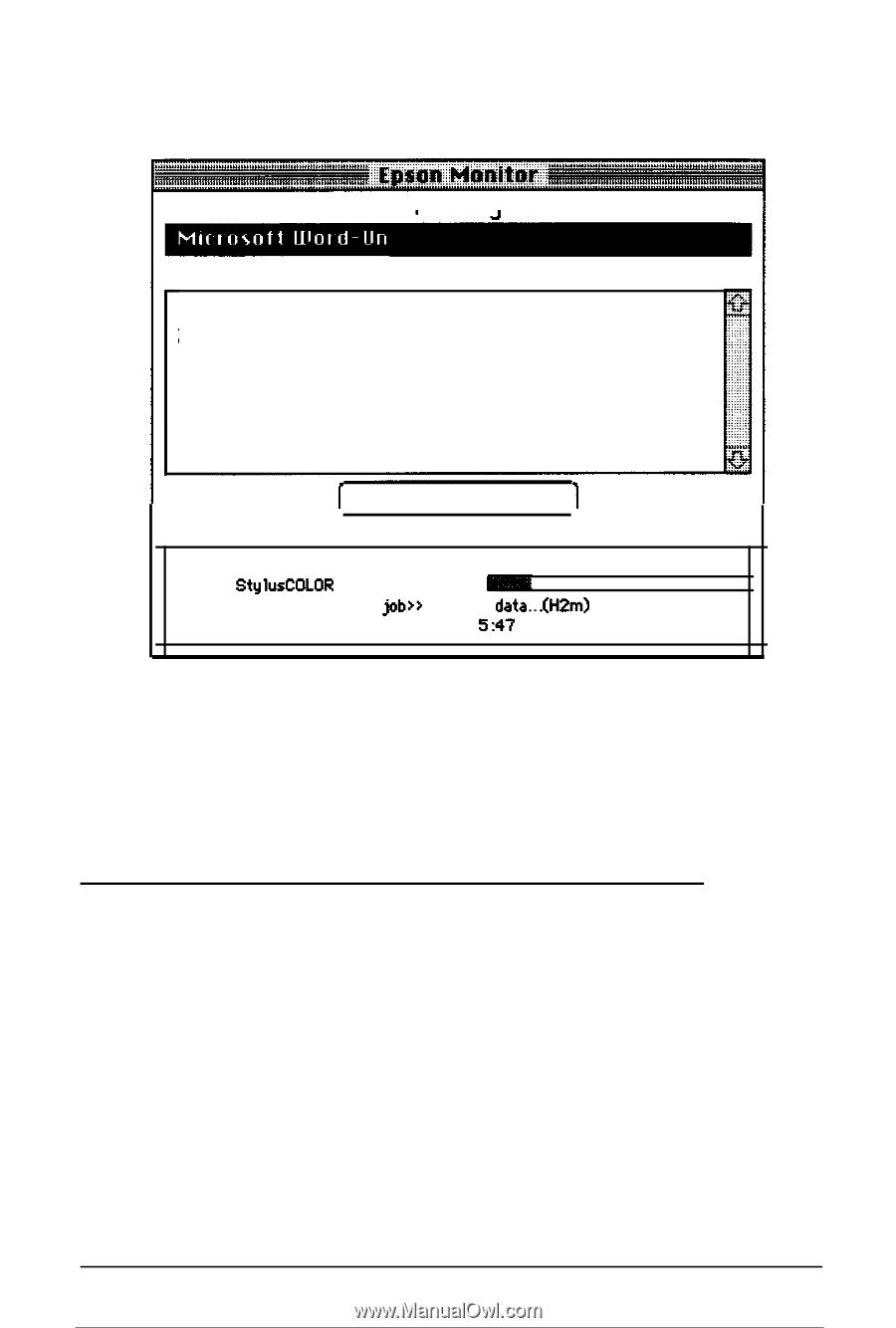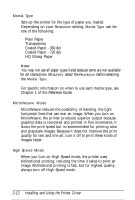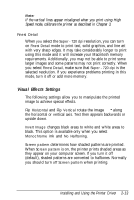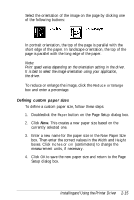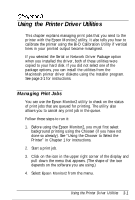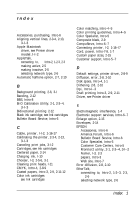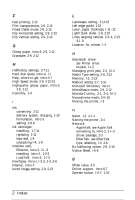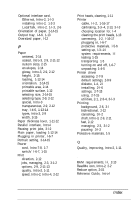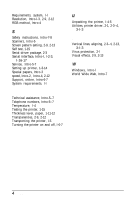Epson Stylus Pro User Setup Information - Mac - Page 47
Calibrating the Printer with Bi-D Calibration, Using the Printer Driver Utilities
 |
View all Epson Stylus Pro manuals
Add to My Manuals
Save this manual to your list of manuals |
Page 47 highlights
You see a dialog box similar to the following: Printing Waiting 1 Microsoft Word-Untitled2 2 Microsoft Word-Untitled3 I Cancel Printing 1 Printing Untitled1 One page remaining. Page Printing : Driver : StylusCOLOR I Printing Status: Processing job>> sending data...(H2m) User : Print Time : Wed, Mar 22, 1995 5:47 PM The print job listed under Printing is currently being printed. Jobs listed under Waiting are queued to begin when the current job is completed. To cancel a print job, click the name of the job and then click Cancel Printing. Calibrating the Printer with Bi-D Calibration Your printer has been calibrated at the factory so that vertical lines in your text and graphics are properly aligned. If you notice misaligned images in printouts, however, you can calibrate the printer with the Bi-D Calibration Utility. You may need to do this after moving the printer to a new location, for example. If you're not sure if the printer needs to be calibrated, try running a self test first, as described in Chapter 1. 3-2 Using the Printer Driver Utilities