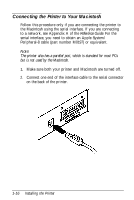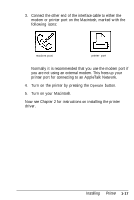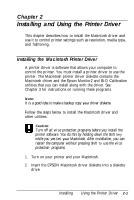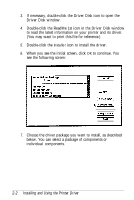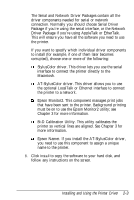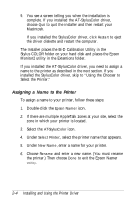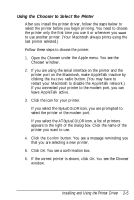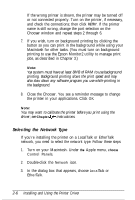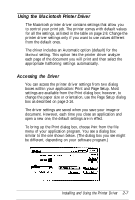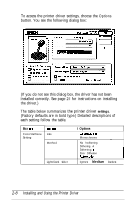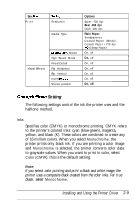Epson Stylus Pro User Setup Information - Mac - Page 34
Assigning a Name to the Printer, The Installer places the Bi-D Calibration Utility in
 |
View all Epson Stylus Pro manuals
Add to My Manuals
Save this manual to your list of manuals |
Page 34 highlights
9. You see a screen telling you when the installation is complete. If you installed the AT-StylusColor driver, choose Quit to quit the installer and then restart your Macintosh. If you installed the StylusColor driver, click Restart to eject the driver diskette and restart the computer. The Installer places the Bi-D Calibration Utility in the Stylus COLOR folder on your hard disk and places the Epson Monitor2 utility in the Extentions folder. If you installed the AT-StylusColor driver, you need to assign a name to the printer as described in the next section. If you installed the StylusColor driver, skip to "Using the Chooser to Select the Printer." Assigning a Name to the Printer To assign a name to your printer, follow these steps: 1. Double-click the Epson Namer icon. 2. If there are multiple AppleTalk zones at your site, select the zone in which your printer is located. 3. Select the AT-StylusColor icon. 4. Under Select Printer:, select the printer name that appears. 5. Under New Name, enter a name for your printer. 6. Choose Rename and enter a new name. (You must rename the printer.) Then choose Done to exit the Epson Namer Utility. 2-4 Installing and Using the Printer Driver