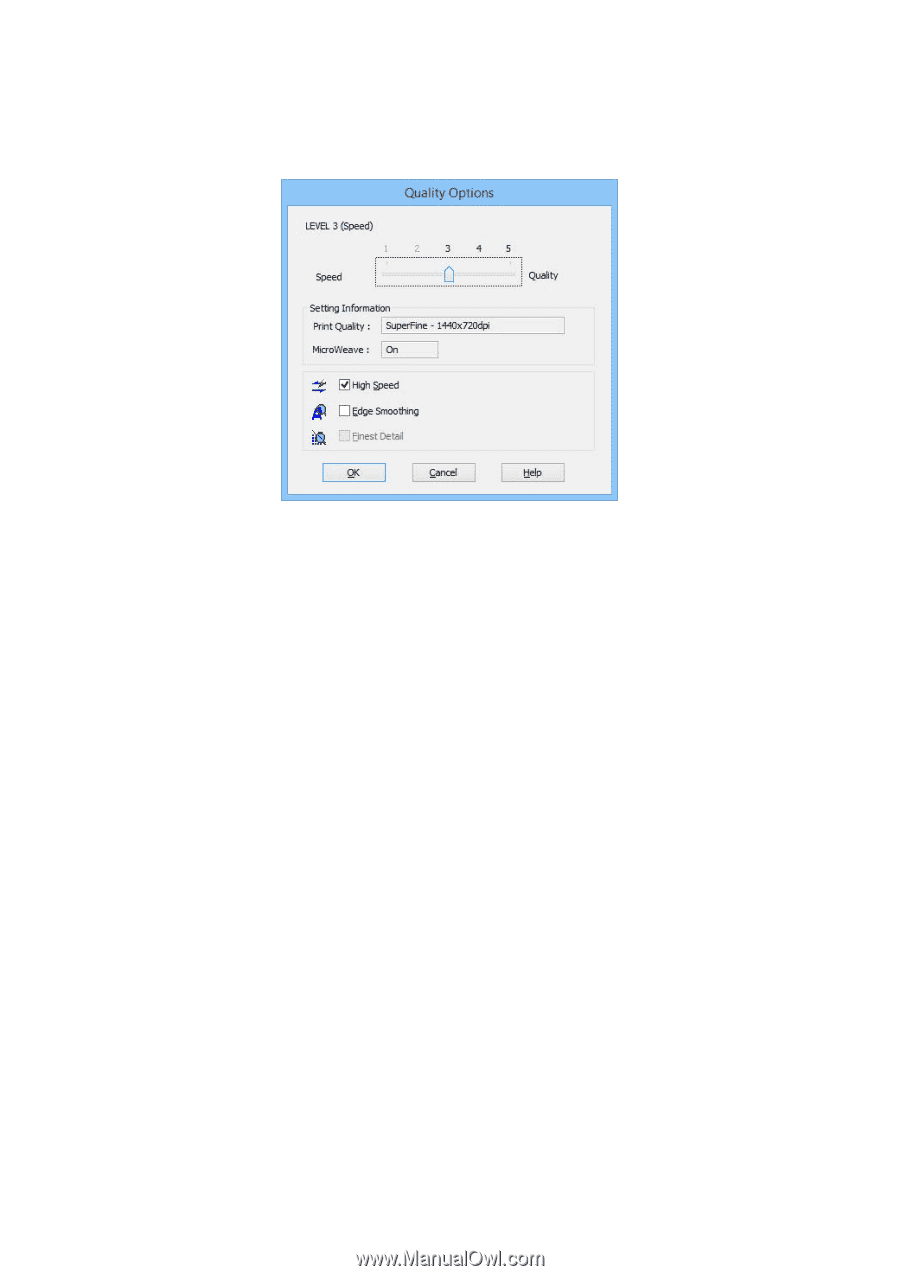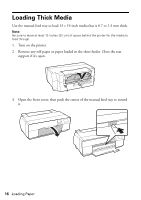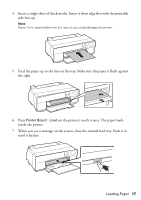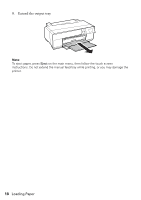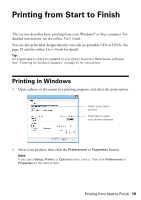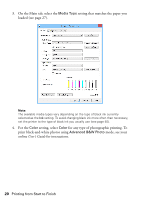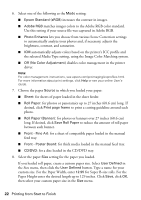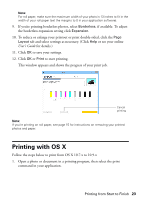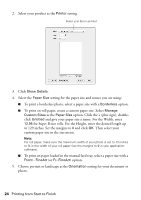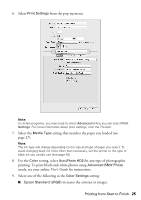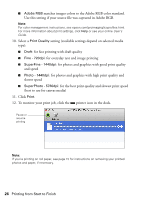Epson SureColor P600 Basics and Warranty - Page 21
for everyday text and image printing., for photos and graphics with good print quality and speed.
 |
View all Epson SureColor P600 manuals
Add to My Manuals
Save this manual to your list of manuals |
Page 21 highlights
5. For the Print Quality setting, select Speed, Quality, or Max Quality (available with certain media types only), or select Quality Options to display a window like this: Use the Speed/Quality slider to set from the following quality levels: ■ LEVEL 1 for fast printing with draft quality. ■ LEVEL 2 for everyday text and image printing. ■ LEVEL 3 for photos and graphics with good print quality and speed. ■ LEVEL 4 for photos and graphics with high print quality and slower speed. ■ LEVEL 5 for the best print quality and slowest print speed (best to use for canvas media). Then select from the following additional options, and click OK: ■ High Speed for fast, bidirectional printing at lower quality. ■ Edge Smoothing to improve the quality of low-resolution images. ■ Finest Detail for sharper edges on vector-based data including text, graphics, and line art. (This setting does not affect photographs.) Printing from Start to Finish 21