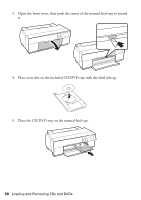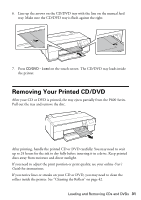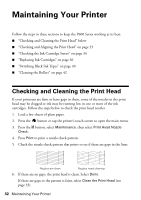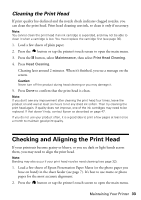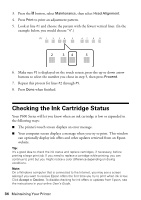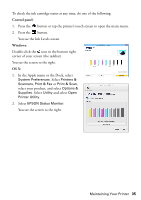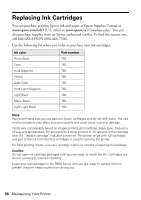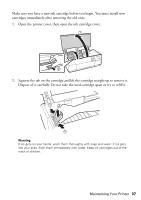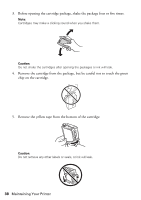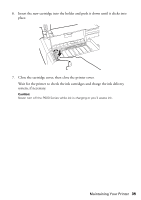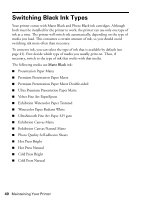Epson SureColor P600 Basics and Warranty - Page 35
Control panel, Windows, Double-click
 |
View all Epson SureColor P600 manuals
Add to My Manuals
Save this manual to your list of manuals |
Page 35 highlights
To check the ink cartridge status at any time, do one of the following: Control panel: 1. Press the button or tap the printer's touch screen to open the main menu. 2. Press the button. You see the Ink Levels screen. Windows: Double-click the icon in the bottom right corner of your screen (the taskbar). You see the screen to the right. OS X: 1. In the Apple menu or the Dock, select System Preferences. Select Printers & Scanners, Print & Fax or Print & Scan, select your product, and select Options & Supplies. Select Utility and select Open Printer Utility. 2. Select EPSON Status Monitor. You see the screen to the right. Maintaining Your Printer 35
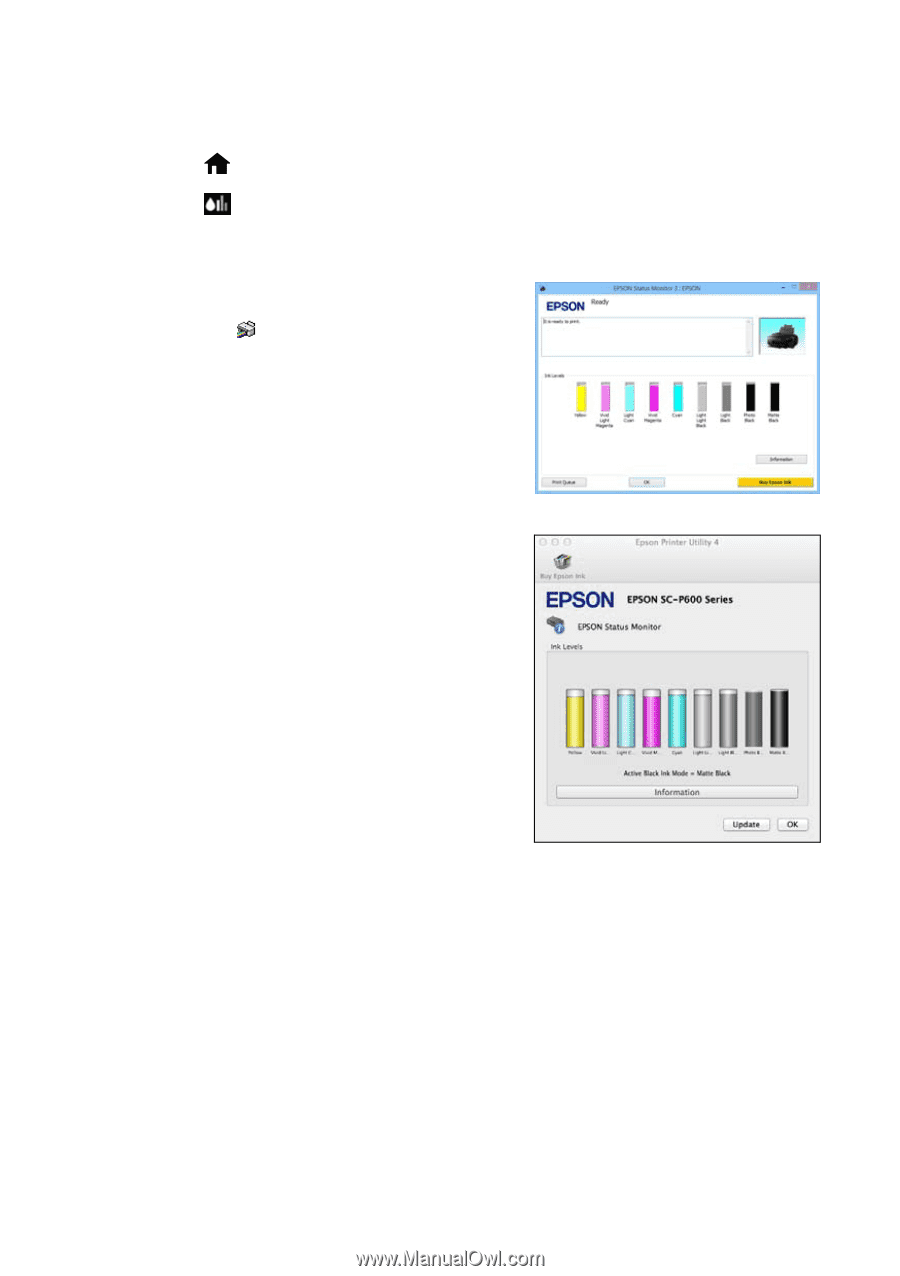
Maintaining Your Printer
35
To check the ink cartridge status at any time, do one of the following:
Control panel:
1.
Press the
button or tap the printer’s touch screen to open the main menu.
2.
Press the
button.
You see the Ink Levels screen.
Windows:
Double-click the
icon in the bottom right
corner of your screen (the taskbar).
You see the screen to the right.
OS X:
1.
In the Apple menu or the Dock, select
System Preferences
. Select
Printers &
Scanners
,
Print & Fax
or
Print & Scan
,
select your product, and select
Options &
Supplies
. Select
Utility
and select
Open
Printer Utility
.
2.
Select
EPSON Status Monitor
.
You see the screen to the right.