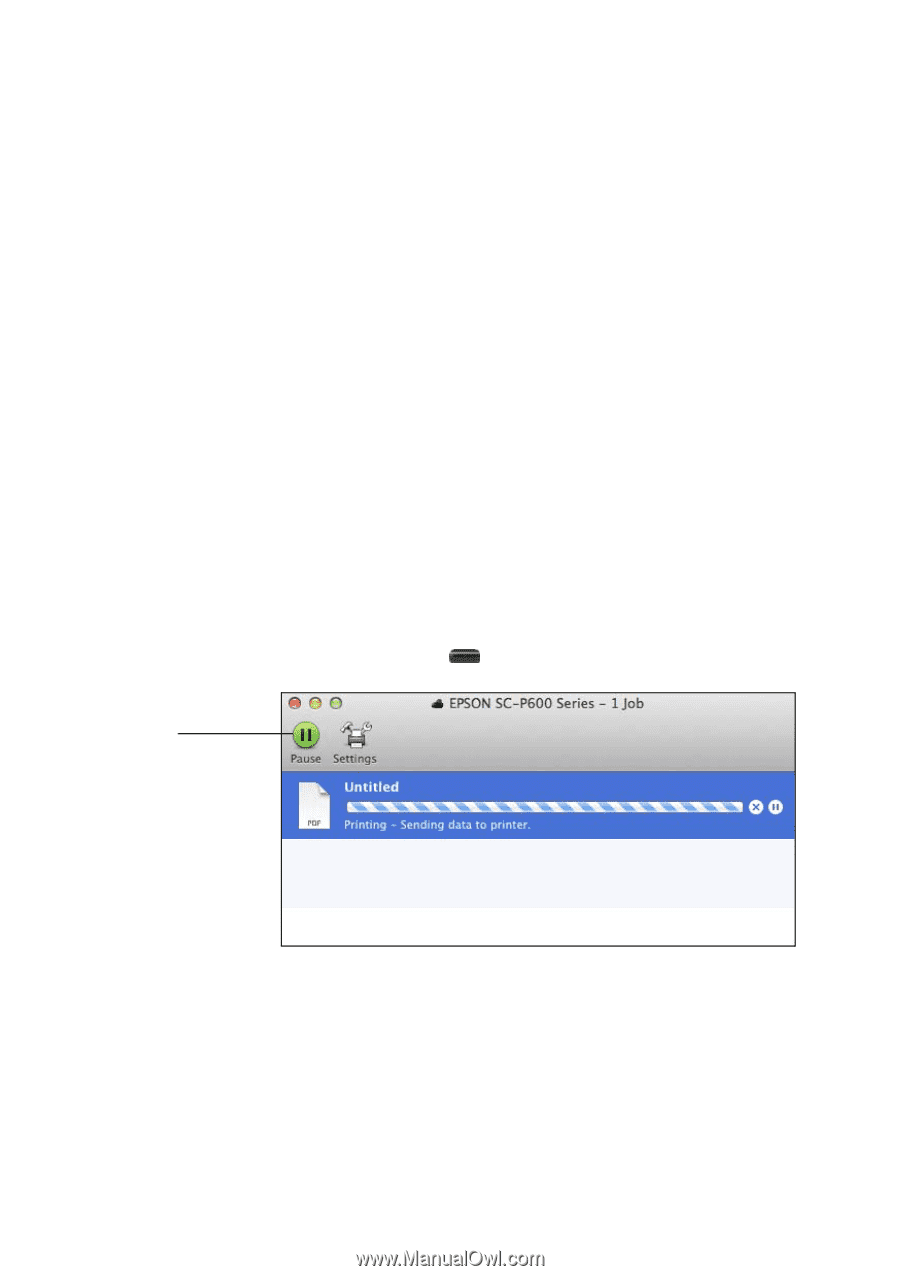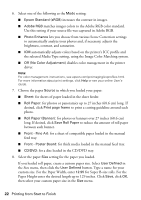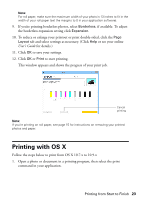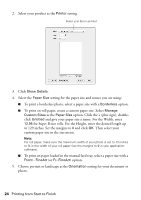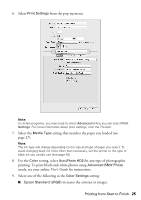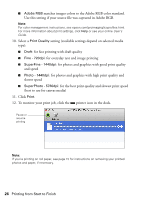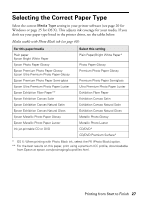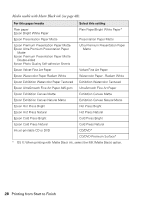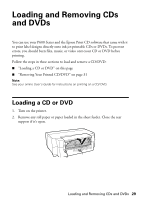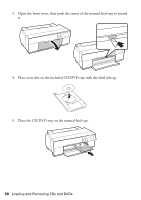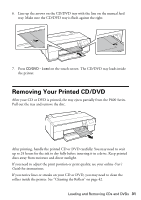Epson SureColor P600 Basics and Warranty - Page 26
Printing from Start to Finish, Adobe RGB, Print Quality, Draft, Fine - 720dpi, SuperFine - 1440dpi
 |
View all Epson SureColor P600 manuals
Add to My Manuals
Save this manual to your list of manuals |
Page 26 highlights
■ Adobe RGB matches images colors to the Adobe RGB color standard. Use this setting if your source file was captured in Adobe RGB. Note: For color management instructions, see epson.com/proimaging/iccprofiles.html. For more information about print settings, click Help or see your online User's Guide. 10. Select a Print Quality setting (available settings depend on selected media type): ■ Draft: for fast printing with draft quality ■ Fine - 720dpi: for everyday text and image printing ■ SuperFine - 1440dpi: for photos and graphics with good print quality and speed ■ Photo - 1440dpi: for photos and graphics with high print quality and slower speed ■ SuperPhoto - 5760dpi: for the best print quality and slowest print speed (best to use for canvas media) 11. Click Print. 12. To monitor your print job, click the printer icon in the dock. Pause or resume printing Note: If you're printing on roll paper, see page 15 for instructions on removing your printed photos and paper, if necessary. 26 Printing from Start to Finish