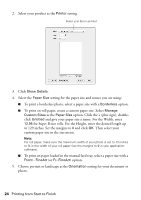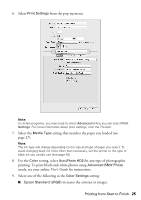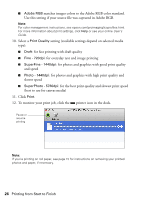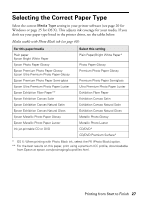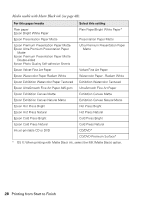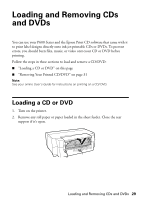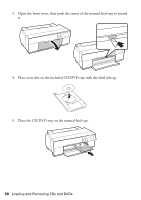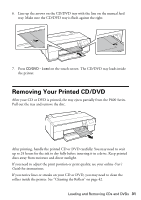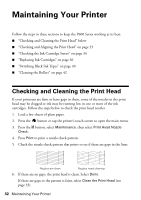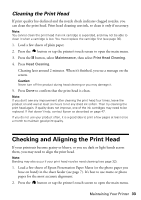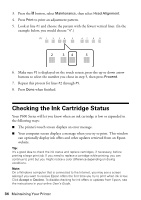Epson SureColor P600 Basics and Warranty - Page 29
Loading and Removing CDs and DVDs, Loading a CD or DVD
 |
View all Epson SureColor P600 manuals
Add to My Manuals
Save this manual to your list of manuals |
Page 29 highlights
Loading and Removing CDs and DVDs You can use your P600 Series and the Epson Print CD software that came with it to print label designs directly onto ink jet-printable CDs or DVDs. To prevent errors, you should burn files, music, or video onto your CD or DVD before printing. Follow the steps in these sections to load and remove a CD/DVD: ■ "Loading a CD or DVD" on this page ■ "Removing Your Printed CD/DVD" on page 31 Note: See your online User's Guide for instructions on printing on a CD/ DVD. Loading a CD or DVD 1. Turn on the printer. 2. Remove any roll paper or paper loaded in the sheet feeder. Close the rear support if it's open. Loading and Removing CDs and DVDs 29
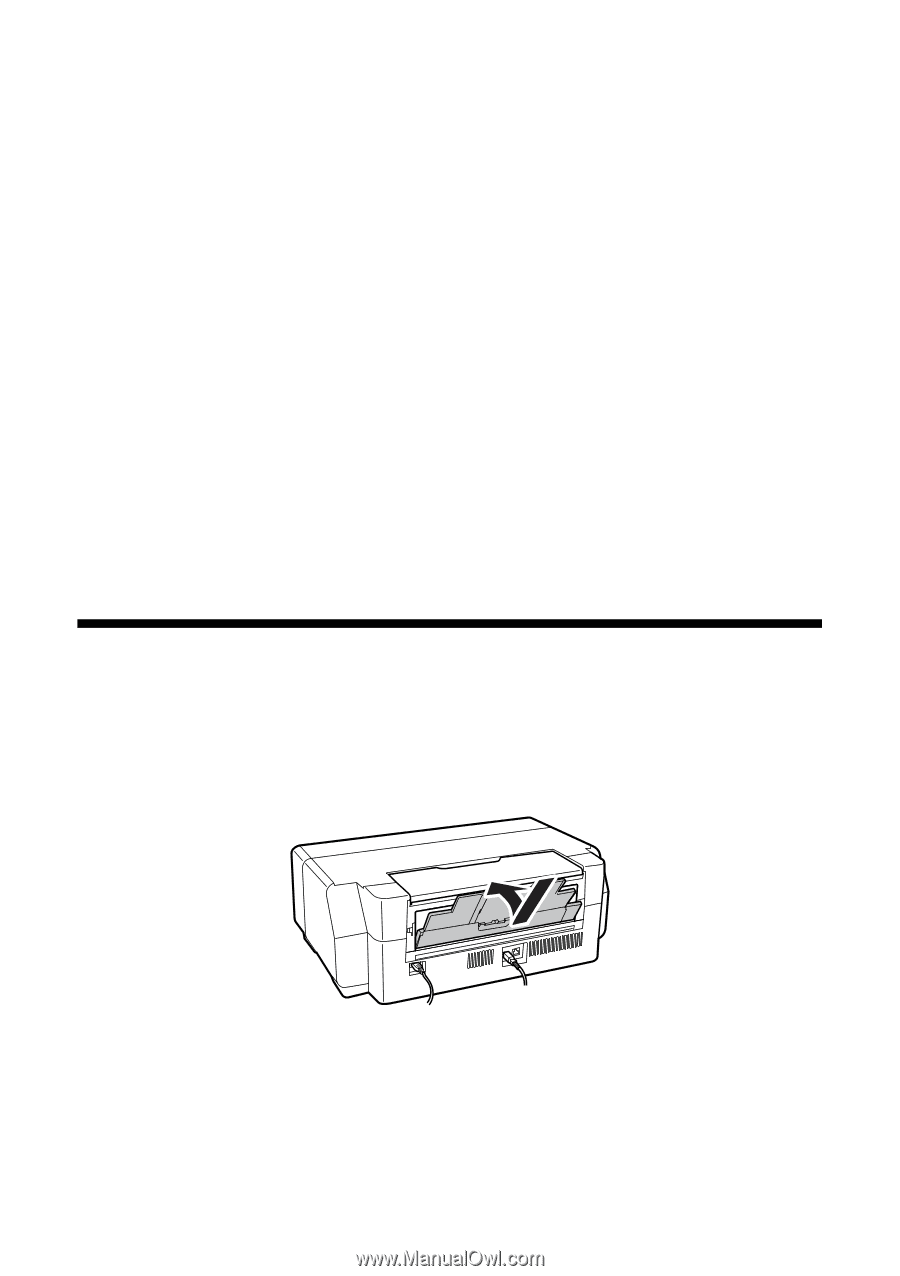
Loading and Removing CDs and DVDs
29
Loading and Removing CDs
and DVDs
You can use your P600 Series and the Epson Print CD software that came with it
to print label designs directly onto ink jet-printable CDs or DVDs. To prevent
errors, you should burn files, music, or video onto your CD or DVD before
printing.
Follow the steps in these sections to load and remove a CD/DVD:
■
“Loading a CD or DVD” on this page
■
“Removing Your Printed CD/DVD” on page 31
Note:
See your online
User’s Guide
for instructions on printing on a CD/ DVD.
Loading a CD or DVD
1.
Turn on the printer.
2.
Remove any roll paper or paper loaded in the sheet feeder. Close the rear
support if it’s open.