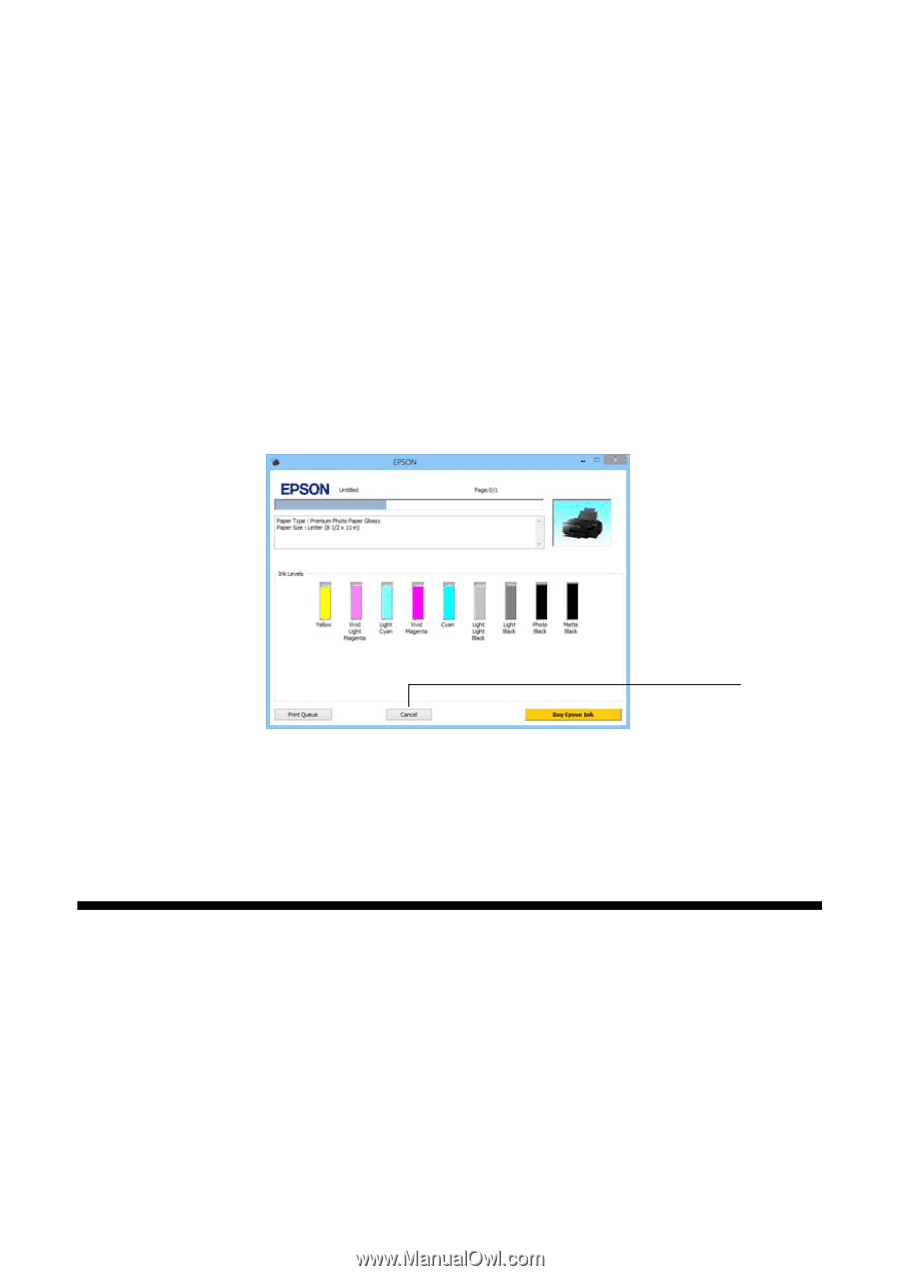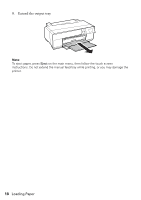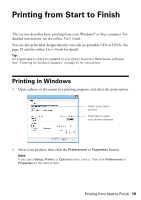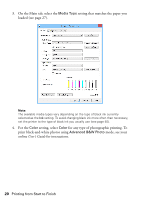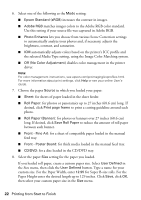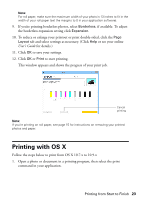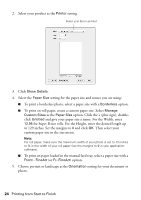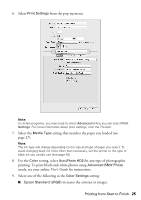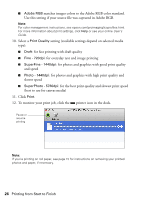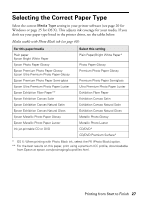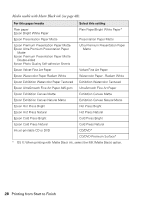Epson SureColor P600 Basics and Warranty - Page 23
Printing with OS X
 |
View all Epson SureColor P600 manuals
Add to My Manuals
Save this manual to your list of manuals |
Page 23 highlights
Note: For roll paper, make sure the maximum width of your photo is 13 inches to fit in the width of your roll paper (set the margins to 0 in your application software). 9. If you're printing borderless photos, select Borderless, if available. To adjust the borderless expansion setting click Expansion. 10. To reduce or enlarge your printout or print double-sided, click the Page Layout tab and select settings as necessary. (Click Help or see your online User's Guide for details.) 11. Click OK to save your settings. 12. Click OK or Print to start printing. This window appears and shows the progress of your print job. Cancel printing Note: If you're printing on roll paper, see page 15 for instructions on removing your printed photos and paper. Printing with OS X Follow the steps below to print from OS X 10.7.x to 10.9.x 1. Open a photo or document in a printing program, then select the print command in your application. Printing from Start to Finish 23