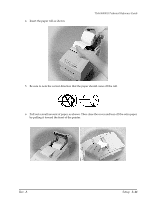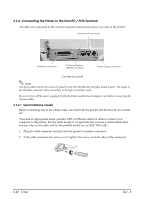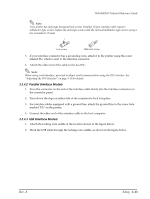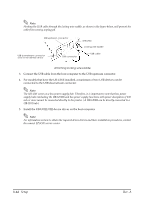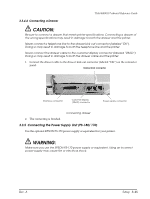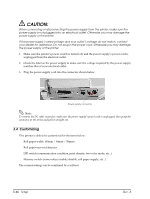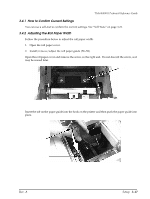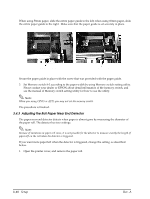Epson TM H6000 Technical Reference - Page 70
Customizing
 |
View all Epson TM H6000 manuals
Add to My Manuals
Save this manual to your list of manuals |
Page 70 highlights
CAUTION: When connecting or disconnecting the power supply from the printer, make sure the power supply is not plugged into an electrical outlet. Otherwise you may damage the power supply or the printer. If the power supply's rated voltage and your outlet's voltage do not match, contact your dealer for assistance. Do not plug in the power cord. Otherwise you may damage the power supply or the printer. 1. Make sure the printer's power switch is turned off, and the power supply's power cord is unplugged from the electrical outlet. 2. Check the label on the power supply to make sure the voltage required by the power supply matches that of your electrical outlet. 3. Plug the power supply cord into the connector shown below. Power supply connector Note: To remove the DC cable connector, make sure the power supply's power cord is unplugged; then grasp the connector at the arrow and pull it straight out. 3.4 Customizing This printer is able to be customized for the items below: ❏ Roll paper width (80mm / 60mm / 58mm) ❏ Roll paper near end detector ❏ DIP switch (communication condition, print density, two-color mode, etc...) ❏ Memory switch (some notices enable/disable, roll paper supply, etc...) The current settings can be confirmed by a self-test. 3-16 Setup Rev. A